Clear formulas in controller and Action Editor
Note
The information in this topic applies starting with the Volt MX Go version 2.0.4 release.
About this task
Guides you on how to clear JavaScript code and formulas in controllers and Action Editor.
Before you begin
- You have launched Volt MX Go Iris and have opened the project containing the formulas and JavaScript codes you want to delete.
- You need to use controller and the Action Editor in your project to access this feature.
Procedure
For controllers
- Under the Controllers directory, select the controller that contains the formula you want to delete. The Formula Editor opens.
-
In the Formula Editor, right-click in the JavaScript code and select Delete Formula from the context menu.
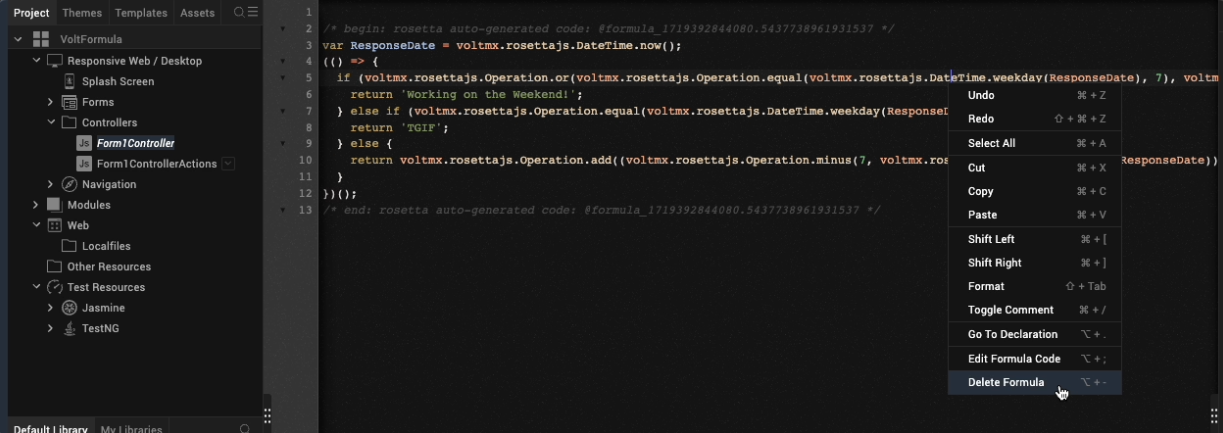
-
In the confirmation dialog, click Yes.
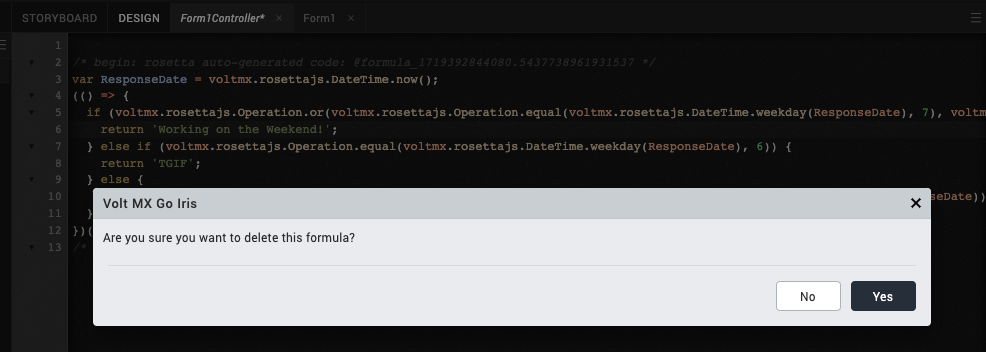
The JavaScript code and its source formula have now been deleted.
You can also click Clear, if the Formula Language section of the Formula Editor is open, to delete the formula and the corresponding JavaScript code.
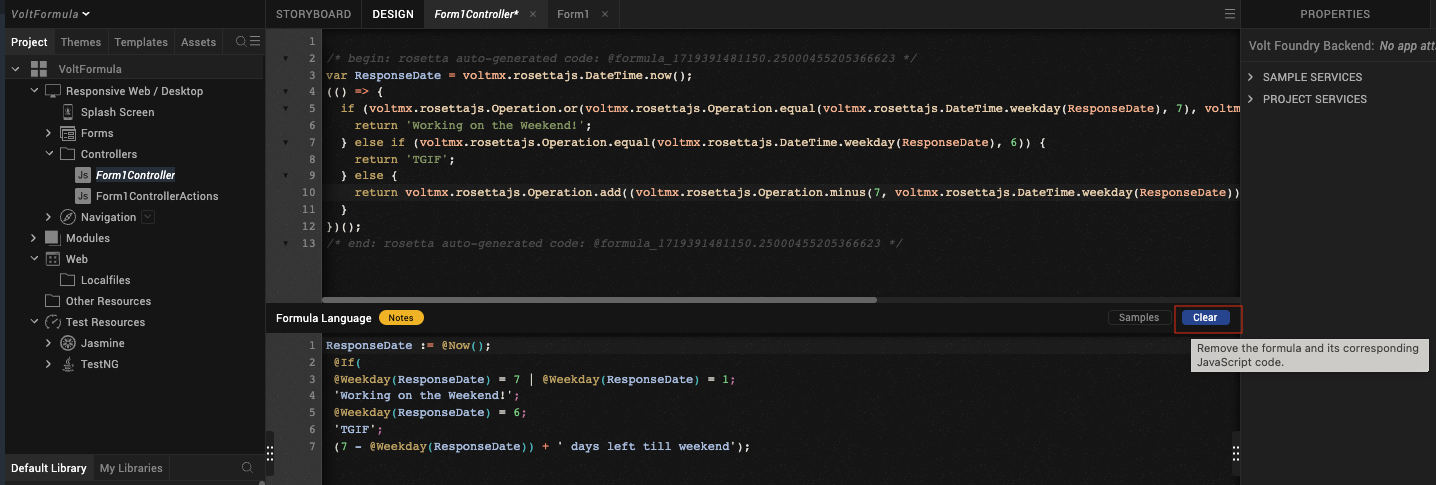
For Action Editor
- Under the Forms directory, expand the form that contains the widget with the formula you want to delete, and then select the widget, for example a button in your form.
- Go to the Properties tab and select Action tab.
-
Click Edit next to an event, for example onClick. The Action Editor opens.
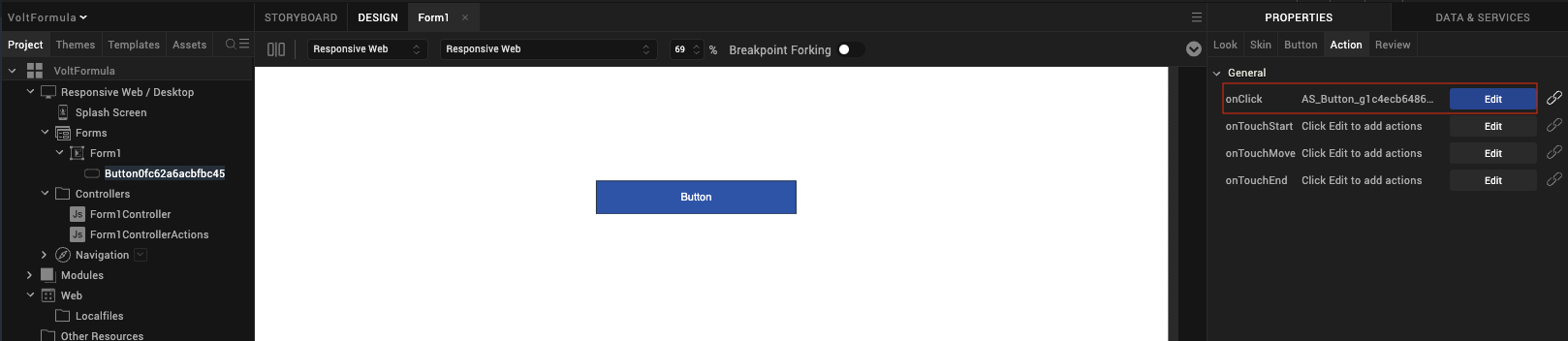
-
In the Action Editor, click the Add Formula diagram component to open the Formula Editor.
-
To delete the formula:
-
Right-click in the JavaScript code and select Delete Formula from the context menu.
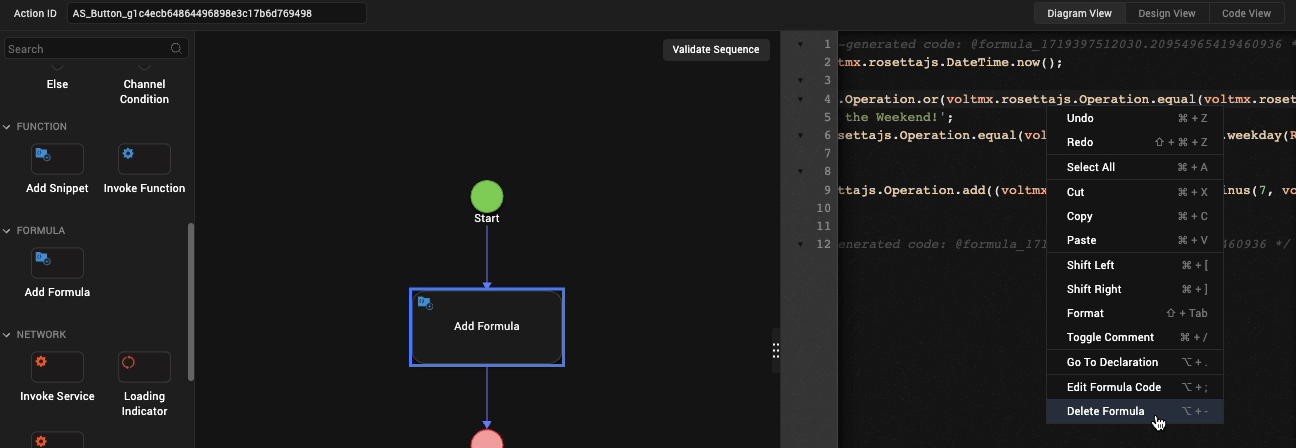
OR
-
Click Clear in the Formula Language section of the Formula Editor.
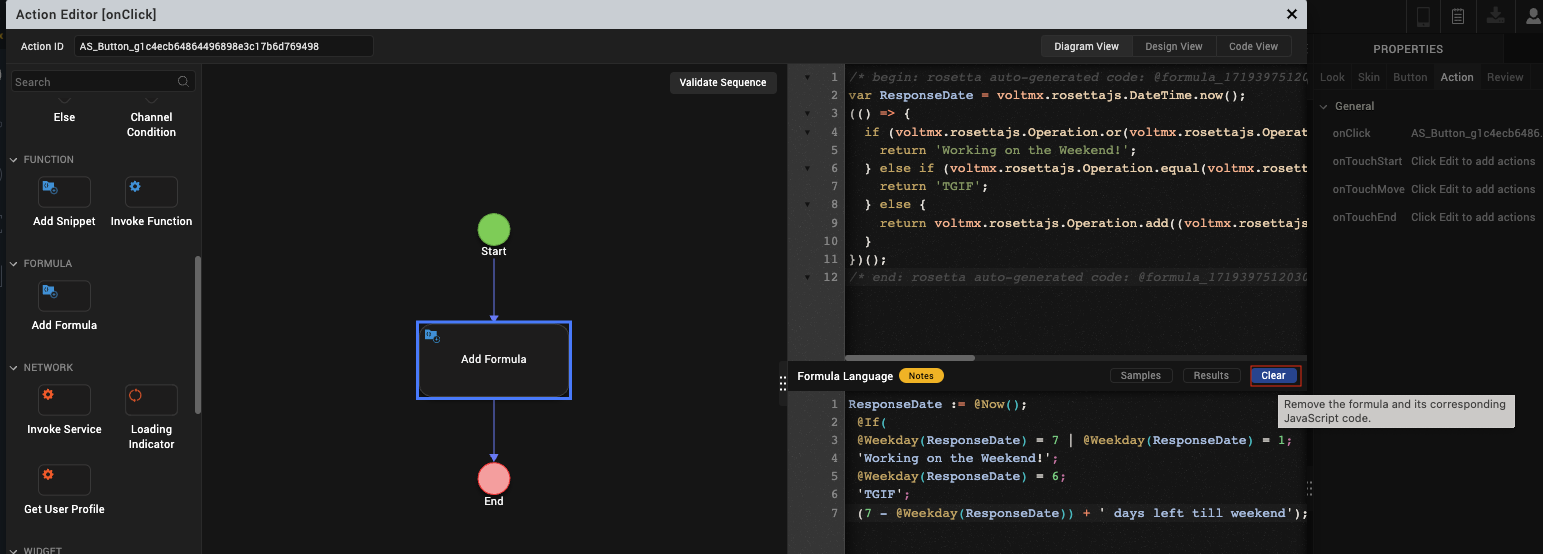
-
-
On the confirmation dialog, click Yes.
The JavaScript code and the source formula have now been deleted.