Import First Touch Recipes app into Volt MX Go Iris
About this task
Imports the First Touch Recipes app into Volt MX Go Iris so that you can try out the different development features of Volt MX Go Iris.
Before you begin
-
You have installed the First Touch app in Volt MX Go Foundry. For more information, see First Touch tutorial.
-
You have downloaded the First Touch Recipes project, FirstTouchRecipe.zip, from the HCL License & Download Portal. For more information, see Download HCL Volt MX Go installers.
Procedure
To import the First Touch Recipes app project
-
Open Volt MX Go Iris. When the Sign-in to your account page appears, close it by clicking the Volt MX Go Iris home icon.
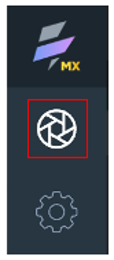
-
Import the First Touch Recipes app project.
- On the top menu, select Projects → Import → Local Project → Open as New Project → From an Archive. A file selector dialog opens.
- Search and select the FirstTouchRecipe.zip file, and click Open.
The First Touch Recipes app is now imported into your workspace in Volt MX Go Iris and you can now try and experience the different development features of Volt MX Go Iris to edit and update the First Touch Recipes app.
To build and publish the First Touch Recipes app
If you want to build and publish the First Touch Recipes app to see how it looks or if you want to see the outcome of the edits and updates you have done:
-
Check Volt MX Go Foundry settings.
- Go to Preferences.
- For Windows, select Edit → Preferences.
- For Mac, depending on your macOS, select Volt Iris → Preferences or Settings.
- On the Volt MX Go Iris Preferences dialog, click Volt MX Go Foundry.
- On the Volt MX Go Foundry tab, enter your Volt MX Go Foundry URL in the Foundry URL text box, and then click Validate. You should see the “Validation Successful” message at the top of the dialog.
- Click Done.
- Go to Preferences.
-
Log in to Volt MX Go Iris.
- Click Login on the upper right corner of the page.
- Enter your email and password for Volt MX Go Foundry on the Sign in to your account page.
- Click Sign In. Your username appears next to the profile icon.
-
Connect to Volt MX Go Foundry.
-
Click the Data & Services tab menu and select Link to Existing App.
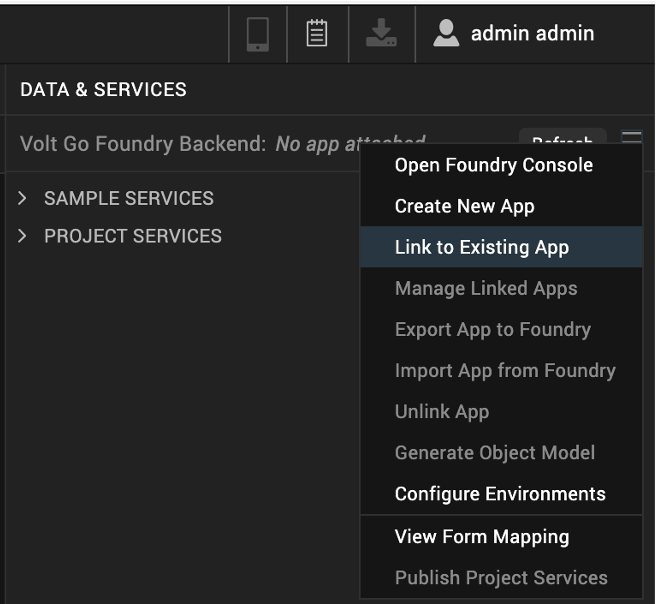
-
Click Associate corresponding to a First Touch Recipes app.
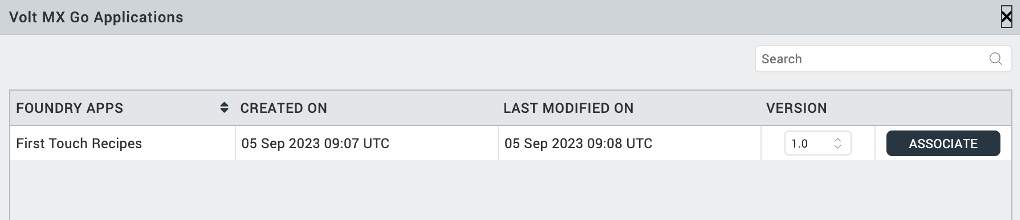
-
Click Project Services and see the connections to the Volt MX Go Foundry data.
-
-
Build and publish.
- On top menu, select Build → Build and Publish Web.
- Select Responsive Web checkbox and Clean Build checkbox, and then click Build.
- Once the publish completion dialog appears, click OK.
-
Copy and open the link in your browser to open the First Touch Recipes app.
