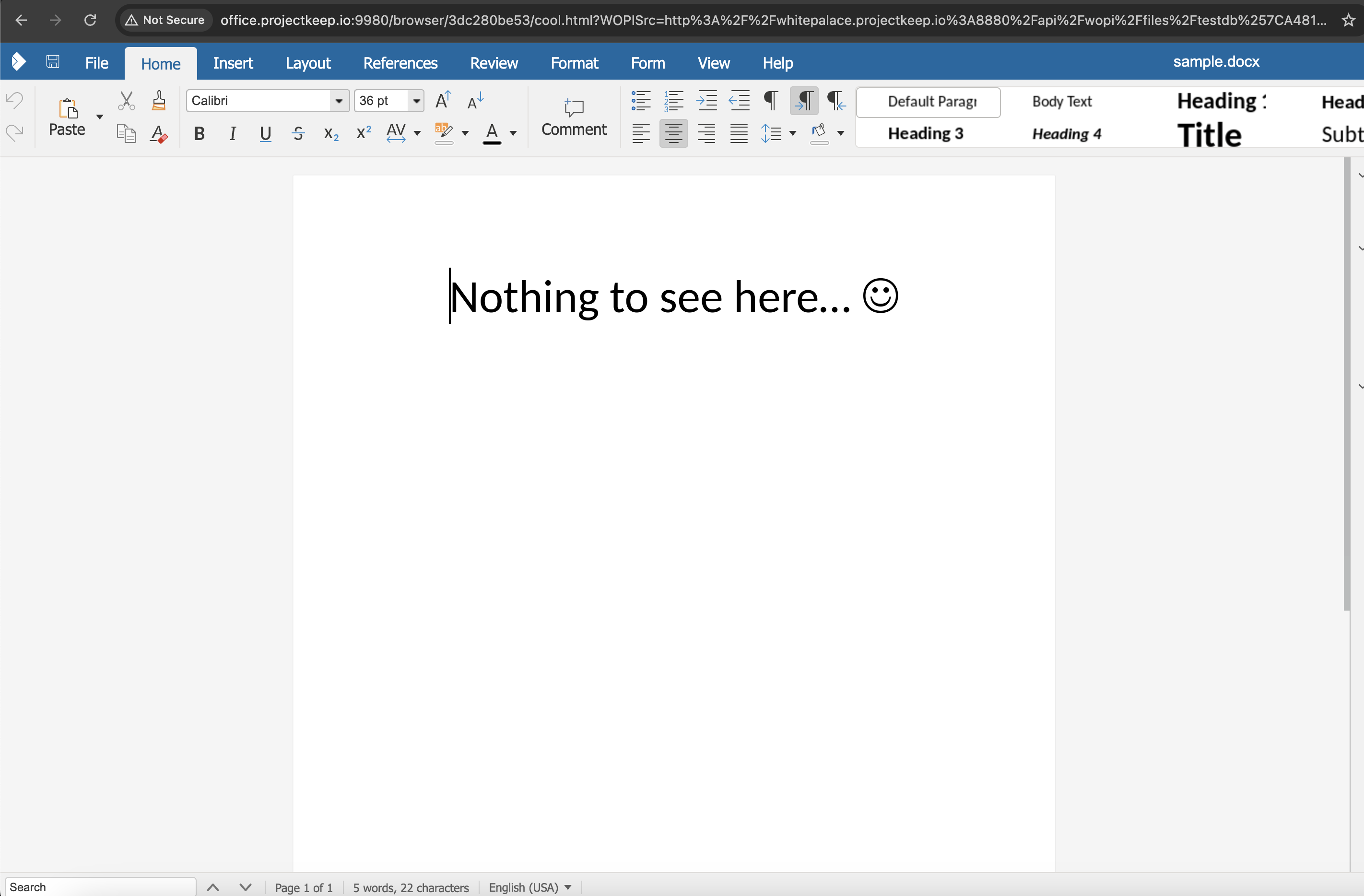Run Domino REST API WOPI with Collabora container
The Domino REST API can function as a WOPI 
About this task
Guides you on how to set up a local Collabora container and use it to enable real-time collaborative document editing in a web browser.
Before you begin
Download the following zip file to extract the necessary files for setting up a Collabora container.
Procedures
The following procedures guide you in setting up your local Collabora container and configuring it to work with Domino REST API.
Set up the Collabora container
- Navigate to the directory where you downloaded the zip file, and then extract the downloaded zip file. You should see a
configfolder, adocker-compose.ymlfile, and areadme.mdfile. -
Create an
.envfile using a text editor and include the following configuration parameters.COLLABORA_DOMAIN=office.demo.io:9980 COLLABORA_USER=admin COLLABORA_PASSWORD=secret -
Save the created
.envfile. - Execute the
docker compose upcommand to create and start your Collabora container. -
Once the container is running, open your web browser and navigate to
office.demo.io:9980. You should see an OK response indicating that the service is operational.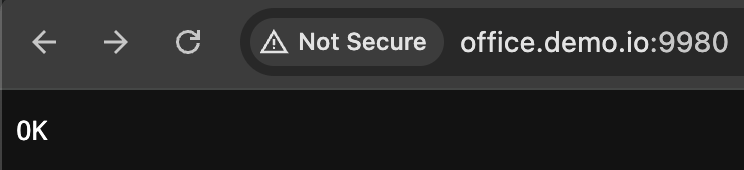
Tip
-
If the container is running but the service is not working, add the following line in your
hostsfile then try again.127.0.0.1 office.demo.io:9980 -
For more information, see the Collabora Installation Guide.
Configure Collabora client to work with Domino REST API
-
Create a document with a file attachment, such as
.pptxfile or.docxfile. Make sure to take note of UNID and dataSource of the document you created. -
Send a POST request to your Domino REST API host
/api/wopi/filetoken?dataSource={dataSource}with the following body:{ "fileName": "{fileName}", "unid": "{unid}" }wherein:
{dataSource}is the name of the dataSource where the document containing the file attachment is located.{fileName}is the attachment filename.{unid}is the UNID of the document containing the file attachment.
-
Check the response and take note of the values of the
access_token,file_id, andaccess_token_ttl.The response should include details of the attachment file as shown in the following example response.
{ "dataSource": "testdb", "unid": "A3A40F96234F592A00258CE4002F7E57", "fileName": "sample.docx", "access_token": "3bbf9765cc149c283a37f8ea786269be0cdd63b94f4955da9b054c82bca9ce9caaa0893e37be842b4259baf8bb1eab97c742ab9a66422937cc6d57be9d8841f82b37b98eb0295d0bab0994f322b57efbc6f2f252b346258704af29f4b75bedf4e4737aa2", "file_id": "testdb%7CA3A40F96234F592A00258CE4002F7E57%7Csample.docx", "access_token_ttl": 1755024046000 } -
Open your browser and go to
office.demo.io:9980/hosting/discoverywhere you will see an XML with URLs having the formatoffice.demo.io:9980/browser/{hash}/cool.html?. Take note of the{hash}value.In the following example image, the value of
{hash}is3dc280be53.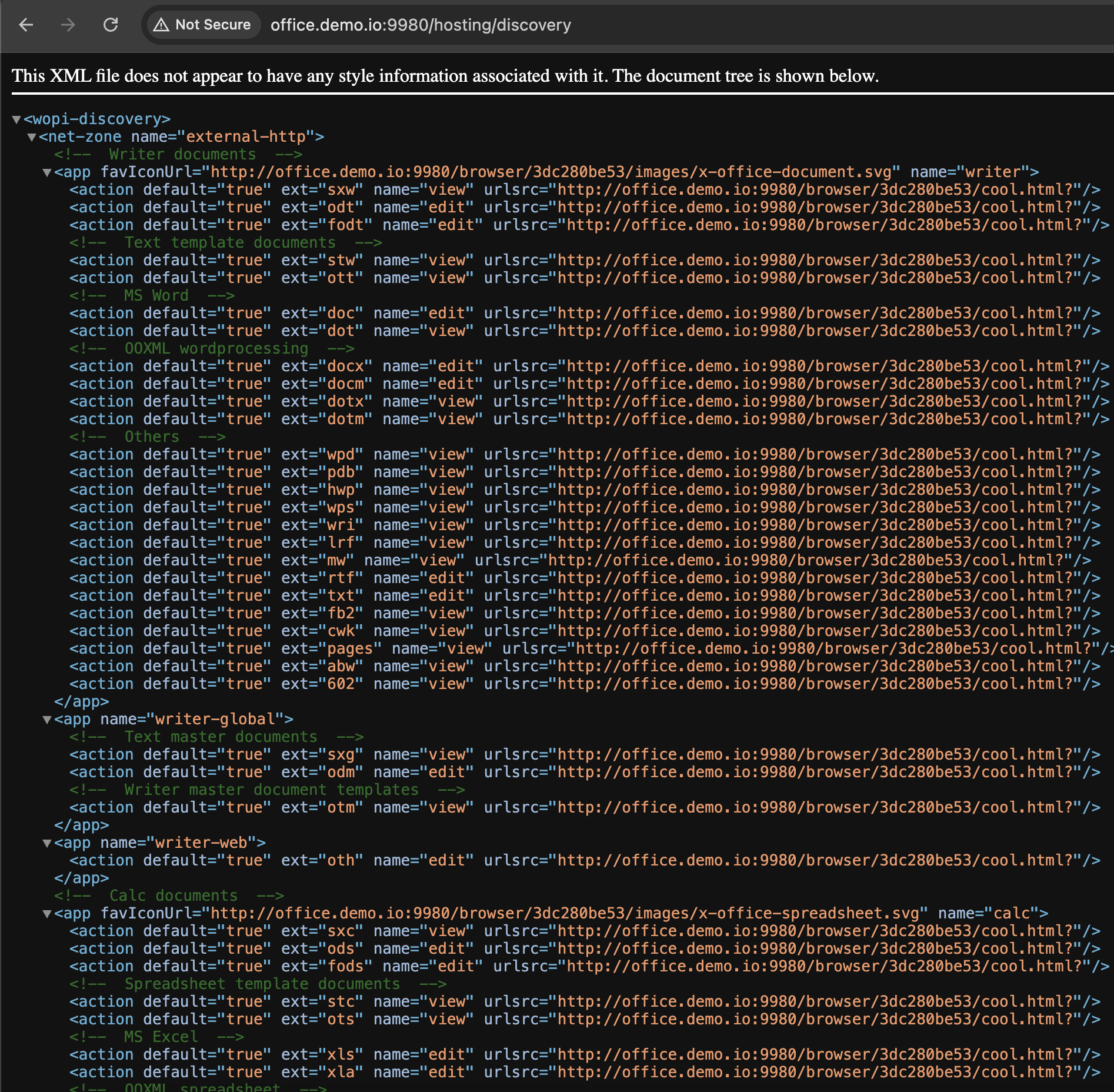
-
Construct the URL using the format
{DRAPI_HOST}/api/wopi/files/{file_id}by replacing the following variables as indicated below:- Substutite
{DRAPI_HOST}with your Domino REST API hostname. - Substitute
{file_id}with thefile_idyou took note from the response to the POST request.
The resulting URL will serve as the value assigned to the variable
WOPISrc. - Substutite
-
Send a POST request to
office.demo.io:9980/browser/{hash}/cool.html?WOPISrc={UrlEncodedWOPISrc}.wherein:
{hash}is the value you noted in one of the previous steps.{UrlEncodedWOPISrc}is the value of theWOPISrcvariable in a URL encoded format.
The request body should be a
multipart/form-dataformat, and include the following:access_tokenobtained from the response to the POST request you made to your Domino REST API host.- Optional:
access_token_ttlthat can also be obtained from the response to the POST request you made to your Domino REST API host.
Tip
If you can't do a
multipart/form-datarequest body, send a GET request to the same URL with theaccess_tokenand optionally theaccess_token_ttlas query parameters.A successful request enables you to view and edit the document using Collabora.