Use WebAuthn (Passkey) to log in to Admin UI
Important
This feature is only applicable if your host is using HTTPS.
About this task
The procedures guide you in using a passkey to log in to Admin UI. The procedures involve:
- signing up with passkey
- logging in to Admin UI using a passkey
- clearing the passkey
Passkeys are better options to passwords as they use public key cryptography to create secure experiences. Passkeys allow sign-in to websites without remembering and managing passwords by using a biometric sensor, PIN, or pattern. For more information, see passkey.org.
Prerequisites
For Mac using Keychain
-
You have set up iCloud Keychain to create a passkey.
-
You have an Apple ID to set up iCloud Keychain.
- Your Mac has a Touch ID sensor, you have a connected iPhone or iPad, or you have an external security key.
Note
Chrome supports passkeys on iCloud Keychain starting in Chrome 118, on macOS 13.5 or later. For more information, see Chrome for Developers blog post.
For Windows
- You have set up Windows Hello as Chrome on Windows stores passkeys in Windows Hello.
- Your Windows machine supports the Windows Hello options.
Other Passkey Managers
Some third-party password managers, such as 1Password support Passkeys as well. Refer to their documentation for details on configuration and requirements.
Procedures
To sign up with passkey
- Open the Domino REST API Admin UI sign-in page in your browser.
-
Enter your Username and Password, and then click Sign up with Passkey.
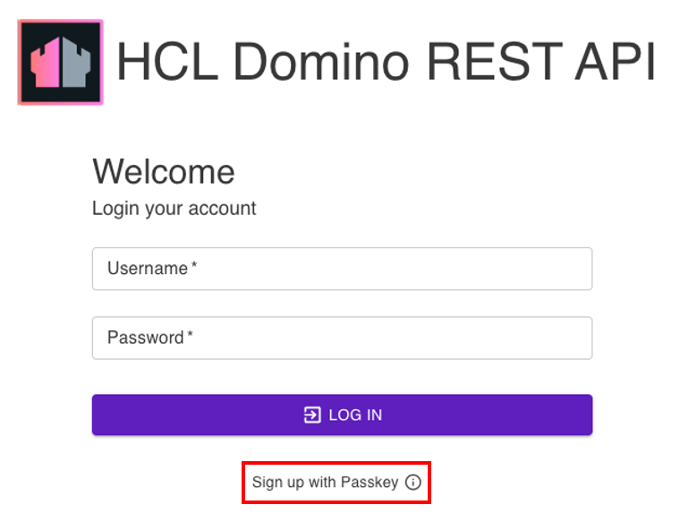
Tip
If the Username and Password fields are not visible by default, click LOG IN WITH PASSWORD for the fields to be displayed.
A dialog opens. The following image shows an example of the dialog opened in Chrome on macOS.
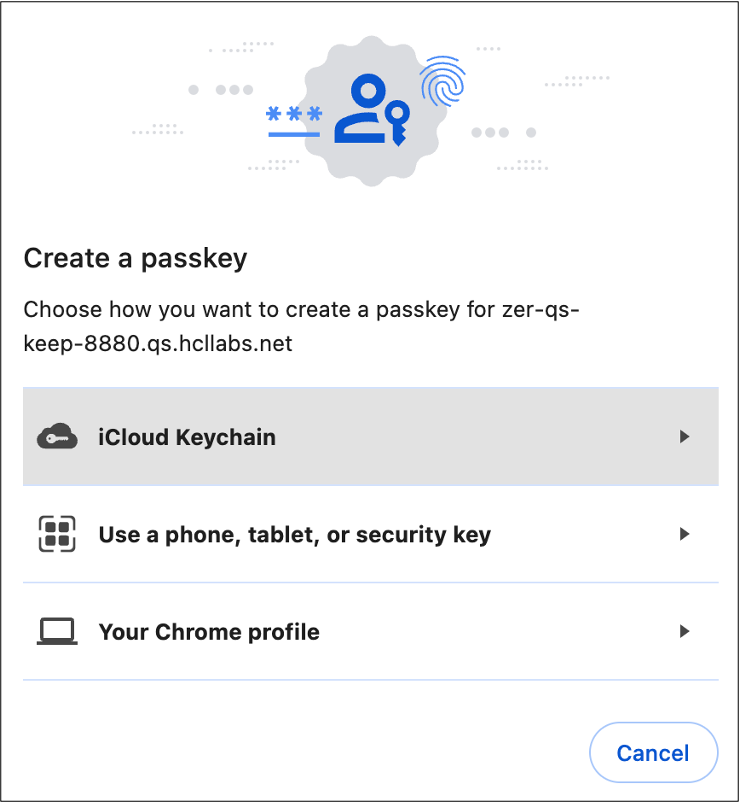
-
Using the provided example, you can click Continue or click Save another way to choose where to save your passkey from the available options. Follow the succeeding instructions to complete the process.
You have now logged in to the Domino REST API Admin UI.
To log in with passkey
Note
See Configure WebAuthn with Domino REST API and Domino 14 to use the same passkey.
- Open the Domino REST API Admin UI sign-in page in your browser.
-
Click LOG IN WITH PASSKEY. The Username field is already filled with the username you used when you signed up with your passkey.
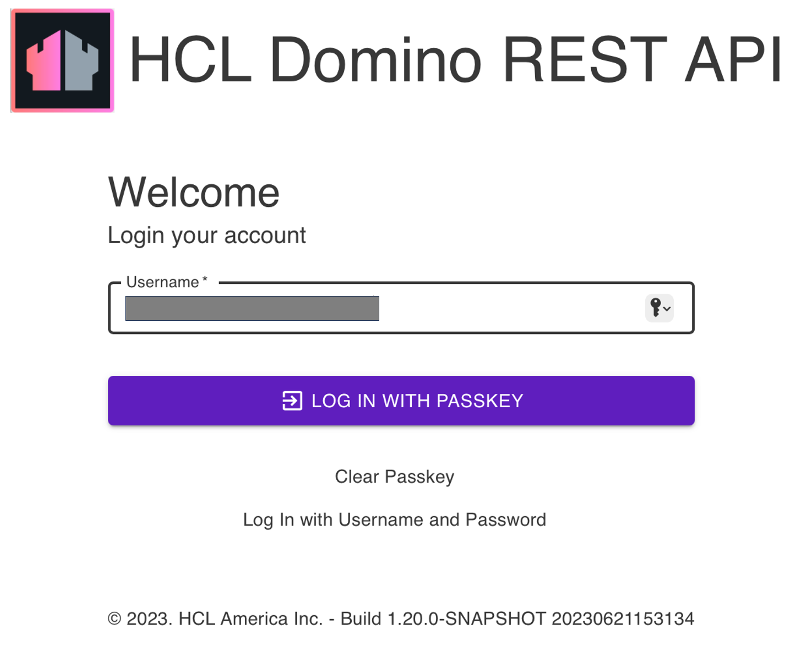
-
Click LOG IN.
- Follow the instructions to use your passkey. The instructions vary depending on what you have chosen on how to create the passkey.
You have now logged in to the Domino REST API Admin UI.
To clear your passkey
Check and follow the instructions for clearing a passkey on the Internet based on how you created your passkey. The following are links to some of those instructions: