Using Admin UI
Overview
The Admin UI provides a user interface to several Domino REST APIs. It thus serves as an example of what a React application using the Domino REST APIs is capable of. It covers schema, scope, and app management. Anything that can be done using the Web UI can also be done using Postman, curl, Swagger UI, or similar tools. There are tutorials to walk you through the same.
Note
The screenshots in this section may vary. The screenshots are based on the latest Domino REST API snapshots. Make sure you're up-to-date.
This is what the login page looks like.
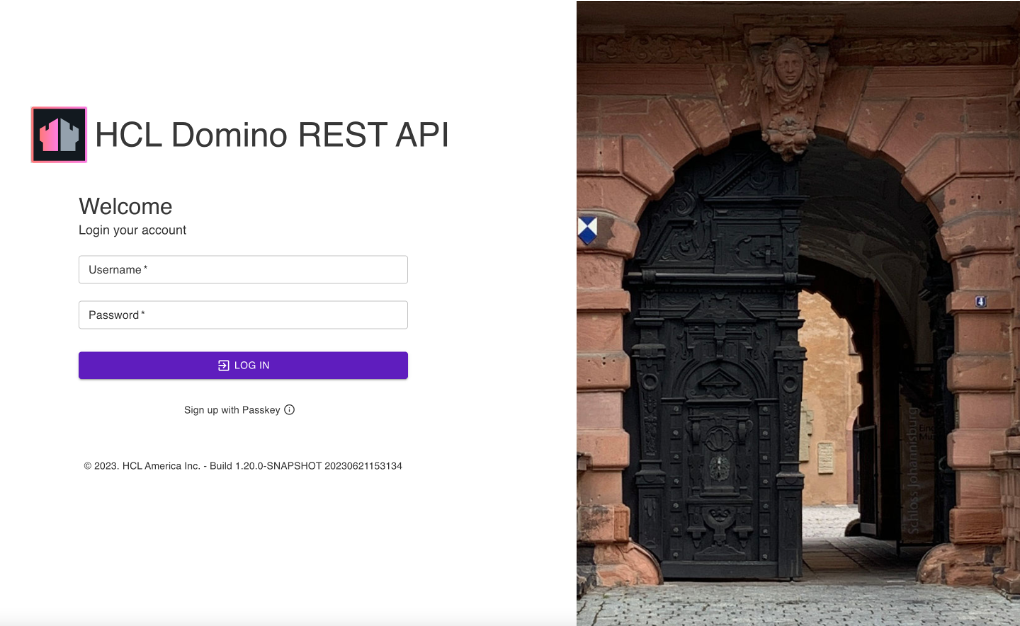
(Image: Castle Johannisburg, Aschaffeburg, Germany)
You'll need the administrator username and password to access the server.
To use a Domino database in Domino REST API, it must be configured for use in the API. Download Demo.nsf from Resources and save it in the Notes data directory. Then login to the Domino REST API Admin UI using the administrator username and password.
Log in options
There are options for logging in to the Domino REST API Admin UI.
Log in with password
This option uses your Domino administrator username and password. You can log in to the Admin UI by entering your administrator username and password in the Username and Password fields, and clicking LOG IN.
Note
If you have set up an external IdP to access the Admin UI, the Username and Password fields will not be visible by default. To display these fields, click LOG IN WITH PASSWORD. This allows you to enter your credentials and use the Log in with password option.
Log in with passkey
This option enables users to log in with a passkey that enables signing in to websites without remembering and managing passwords using a biometric sensor, PIN, or pattern. For more information on how to log in with passkey, see Use passkey to log in to Admin UI.
Log in with OIDC
This option uses the Domino REST API IdP by default and implements the OAuth process requiring user consent to log in. You can log in to the Admin UI by clicking LOG IN WITH OIDC. The DRAPI option will be the only one available from the drop-down field. Click LOG IN.
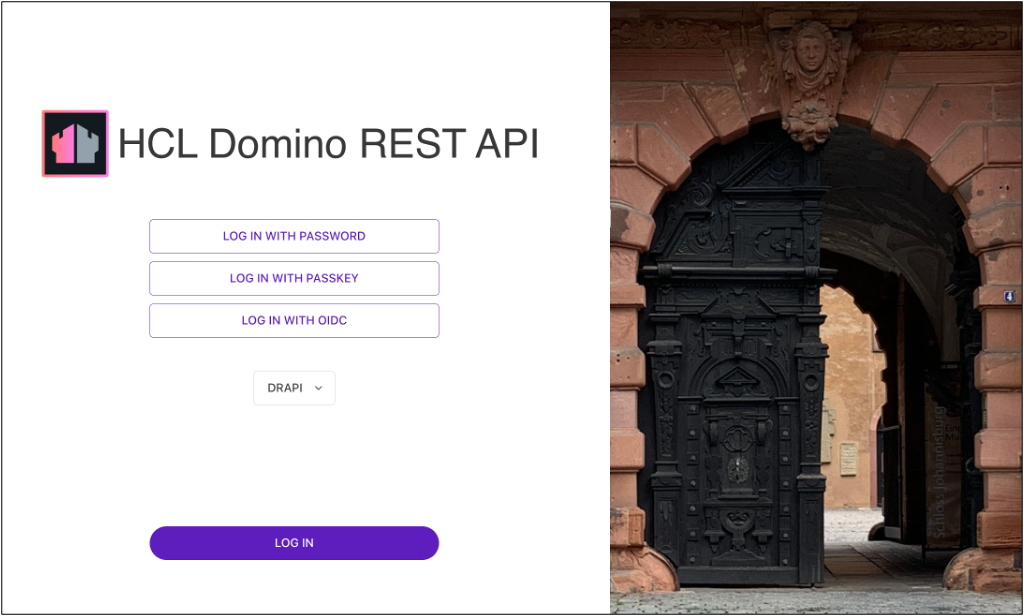
Enter you administrator username and password in the Username and Password fields in the HCL Domino Login page, and then click Login.
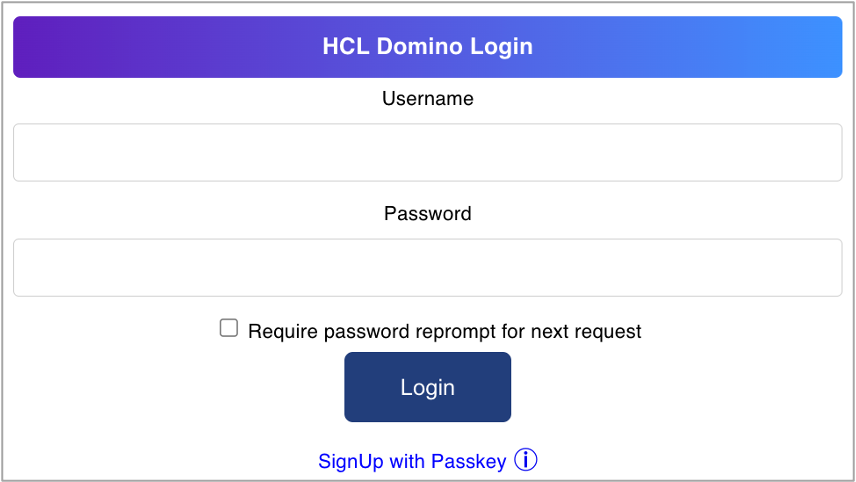
If you have configured an external IdP to log in to the Admin UI, the Log in with OIDC will be the default login option. For more information on the needed configuration, see Set up Admin UI external IdP login configuration.
You can log in to the Admin UI by selecting your external IdP from the down-down list, and clicking LOG IN. Use your external IdP authentication credentials and follow succeeding login instructions.
The following image shows an example of the Admin UI login page when the user configured their own external IdPs to log in to the Admin UI.
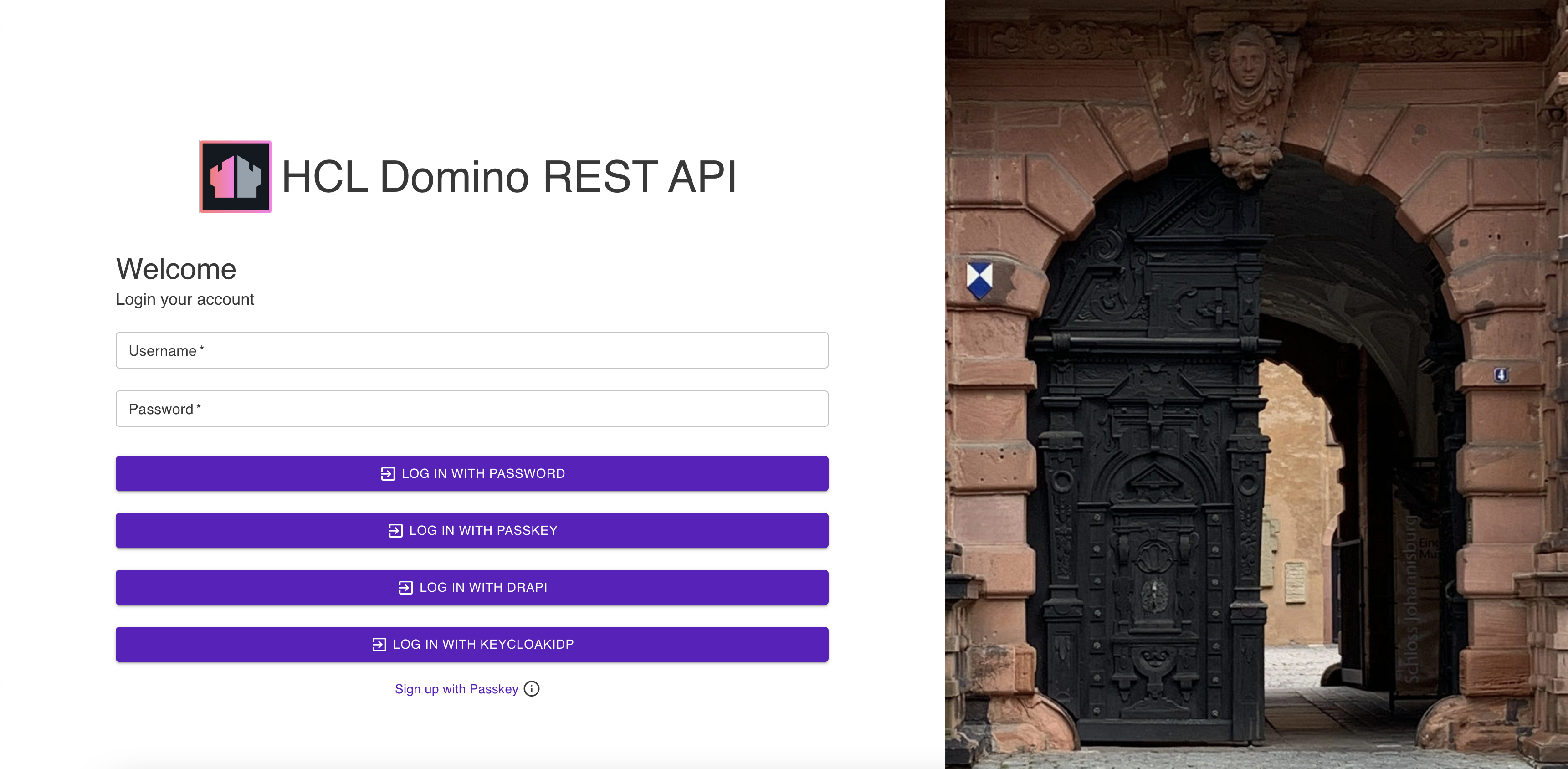
Links
From the Admin UI, you can access the following: