Lab 01 - Log in to the REST API
What you will learn
The four different ways to log in to the Domino REST API.
Before you begin
- You have completed Lab 0 - Overview.
- You have a Domino server running with REST API active.
- You have downloaded the KEEP tool:
keepfor Mac/Linux orkeep.cmdfor Windows.
Procedure
Set permissions
The database KeepConfig.nsf uses the group LocalKeepAdmins for access control. You need to create this group in your Domino directory and assign your user account to this group.
Use your own credentials
The steps below use "KEEP Admin" and "passw0rd" as credentials. Replace those with the admin user on your Domino server.
Log in to the REST API
Log in using the command line
Run the following curl command to log in.
curl --location --request POST "http://localhost:8880/api/v1/auth" \
--header 'Content-Type: application/json' \
--data-raw '{"username" : "KEEP Admin", "password" : "passw0rd"}'
All on one line
The curl command above is one line. To enhance readability, it is broken
into multiple lines using the "continuation character". On macOS/Linux
that is \. On Windows, that is ^.
Alternatively, use the keep login command.
On successful login, you receive a JSON response containing a token that you can verify on jwt.io.
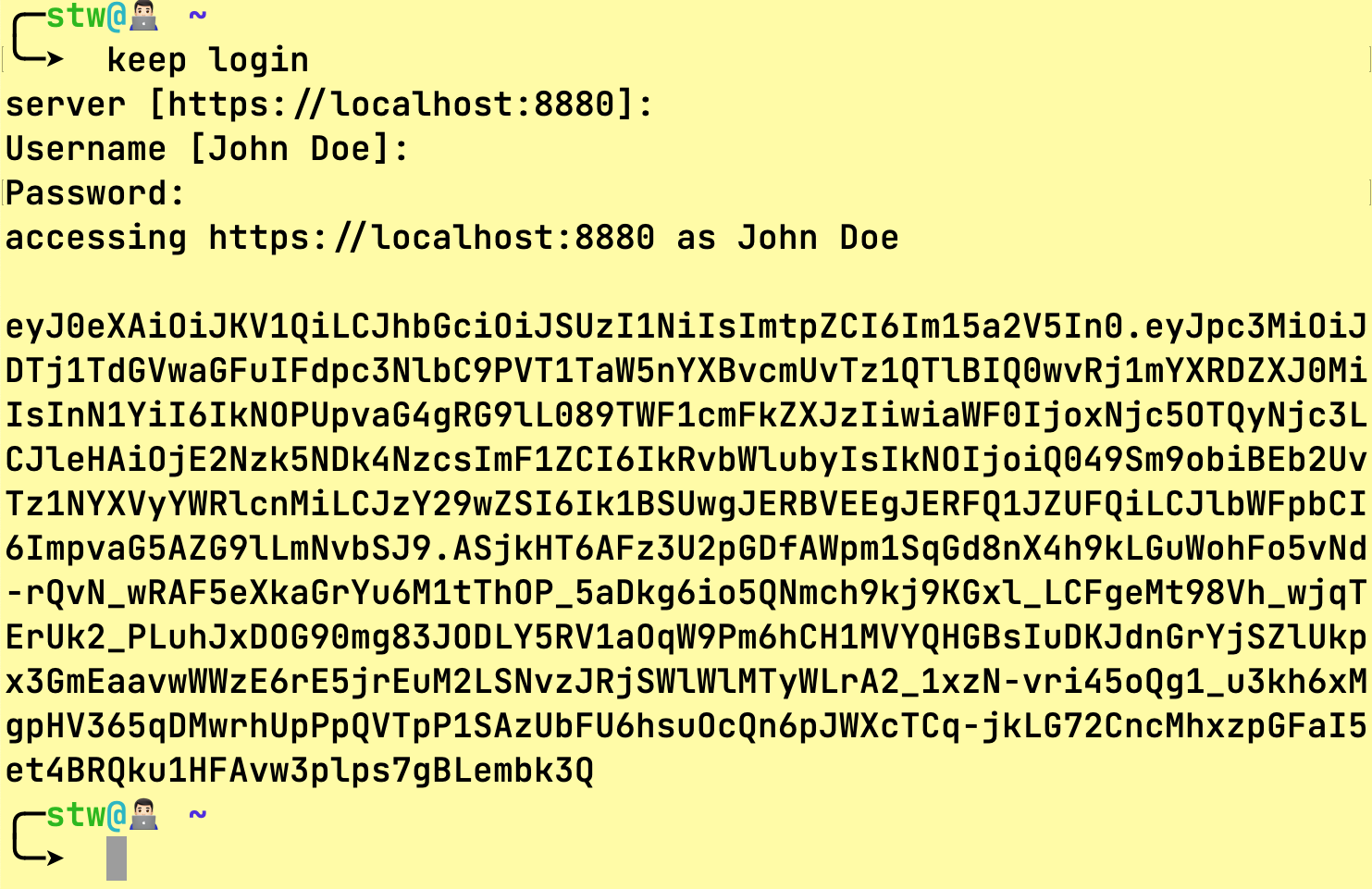
Log in using Swagger UI
-
Access the second tile on the Domino REST API landing page.
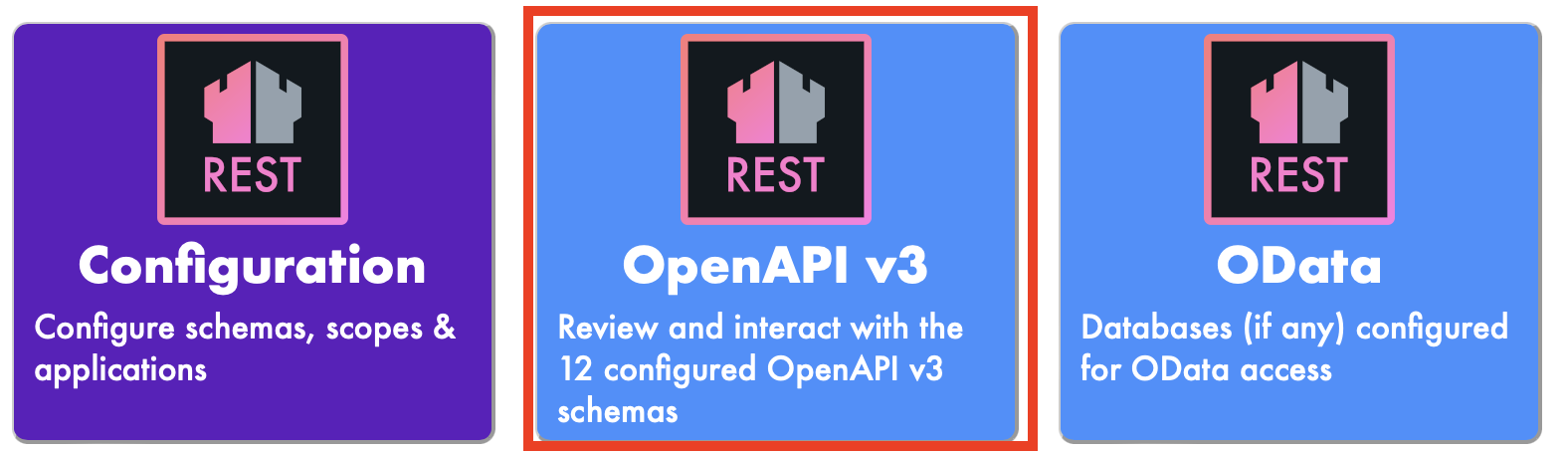
-
Make sure you have the correct port, protocol, and host. For a local installation, this is the set-up:
Variable required value port 8880 protocol http host localhost 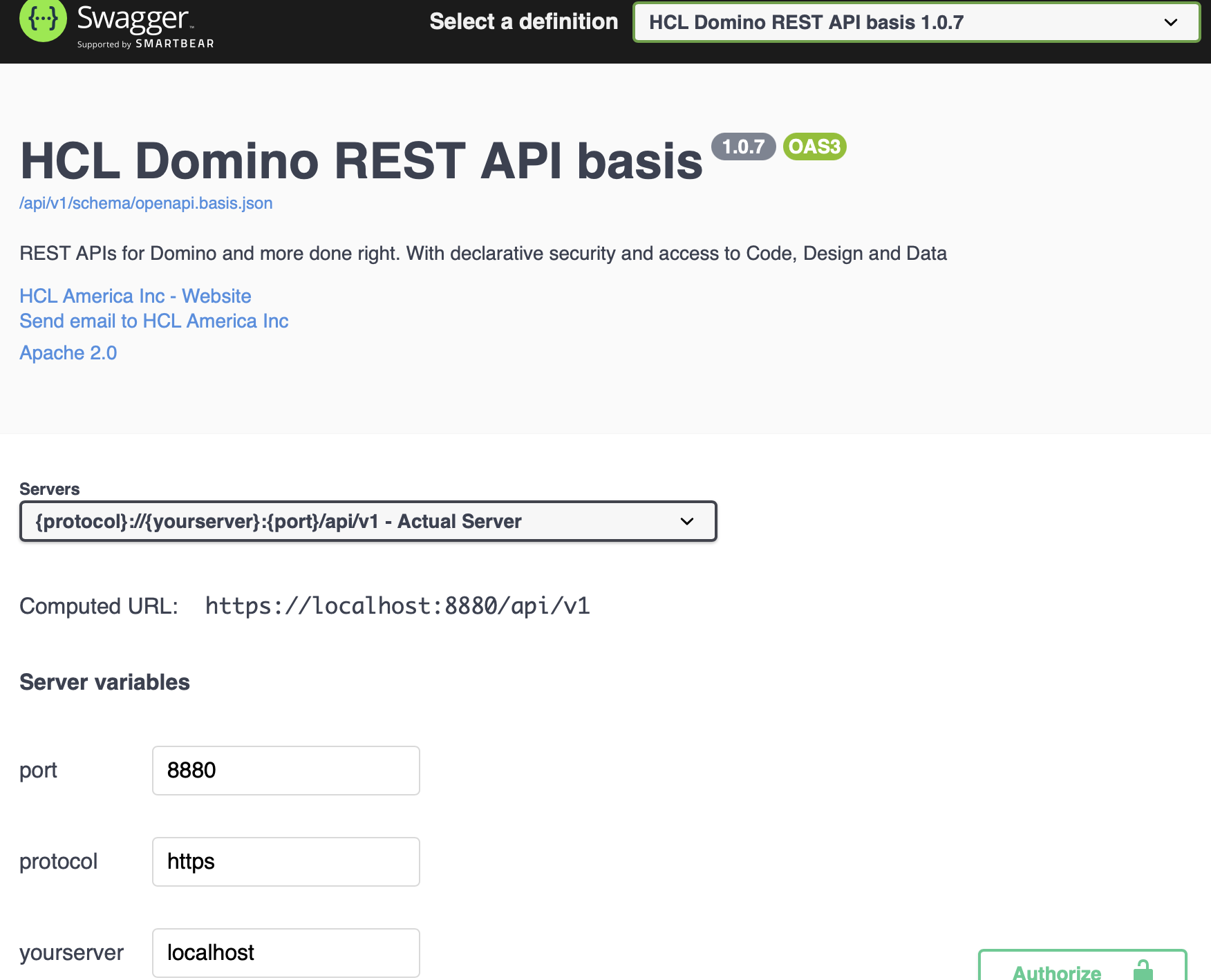
-
Scroll down to
authenticationand expandauthLogin. Fill in the username and password, and click Execute.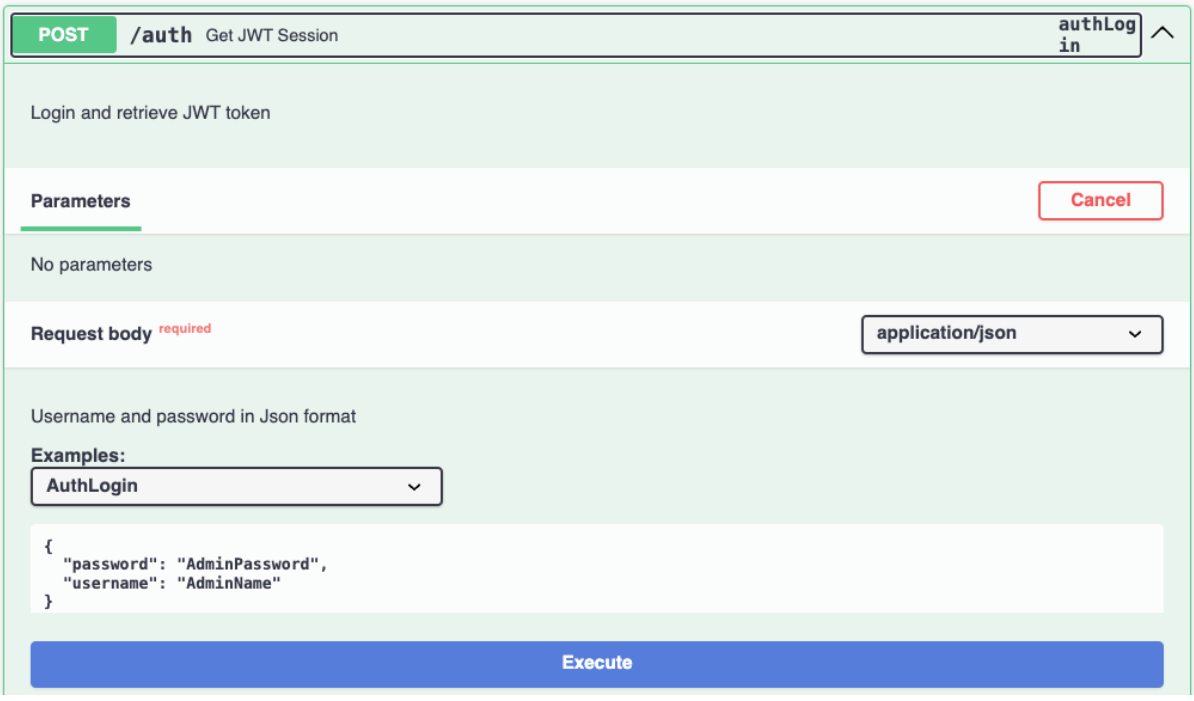
-
Copy the generated bearer token into the following form, which opens after clicking
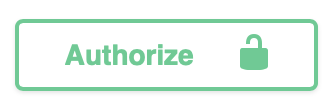 button.
button.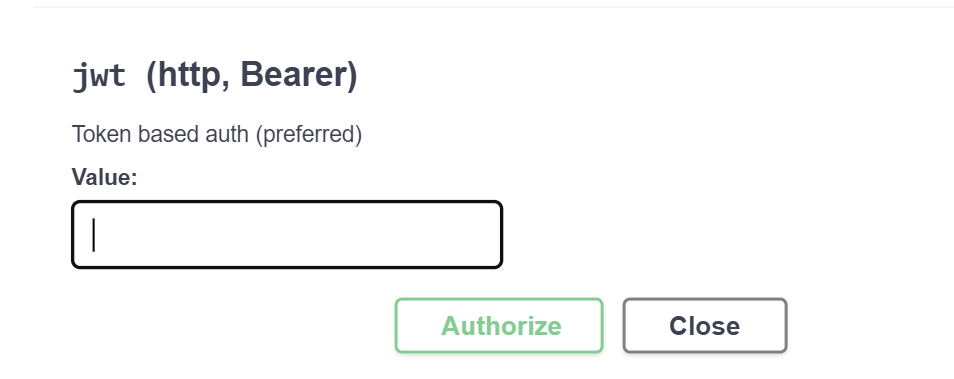
-
Click Authorize.
Log in to Admin UI
-
Access the first tile on the Domino REST API landing page.
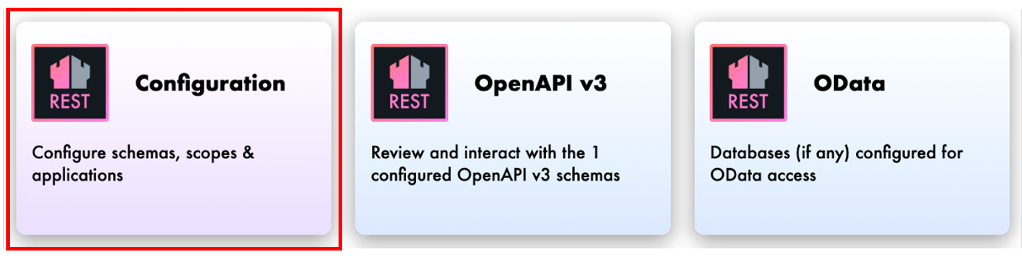
-
Fill in your username and password, and click LOGIN.
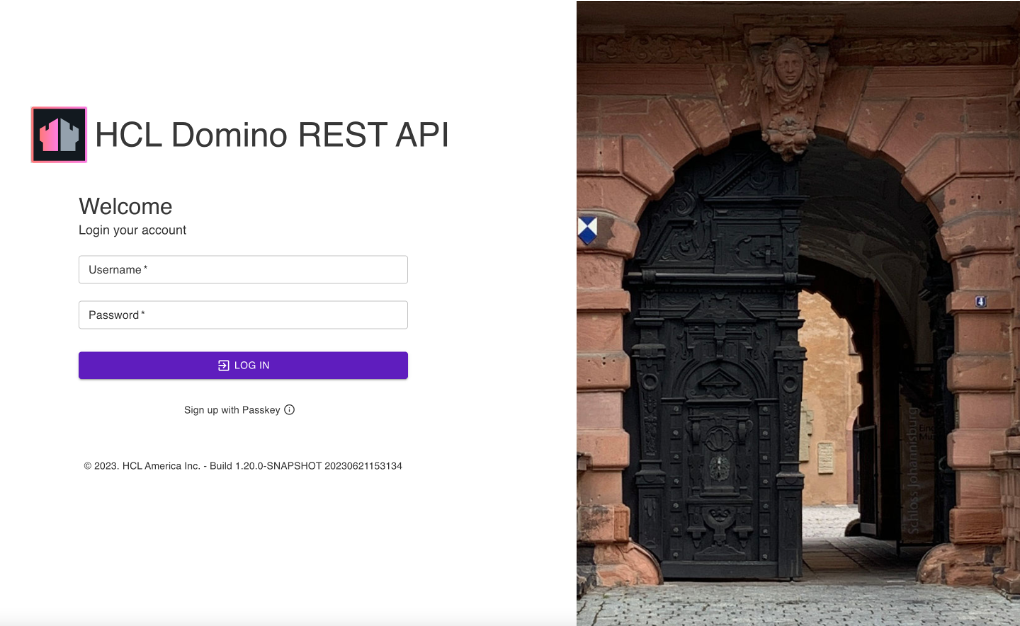
A successful login shows the Admin UI.
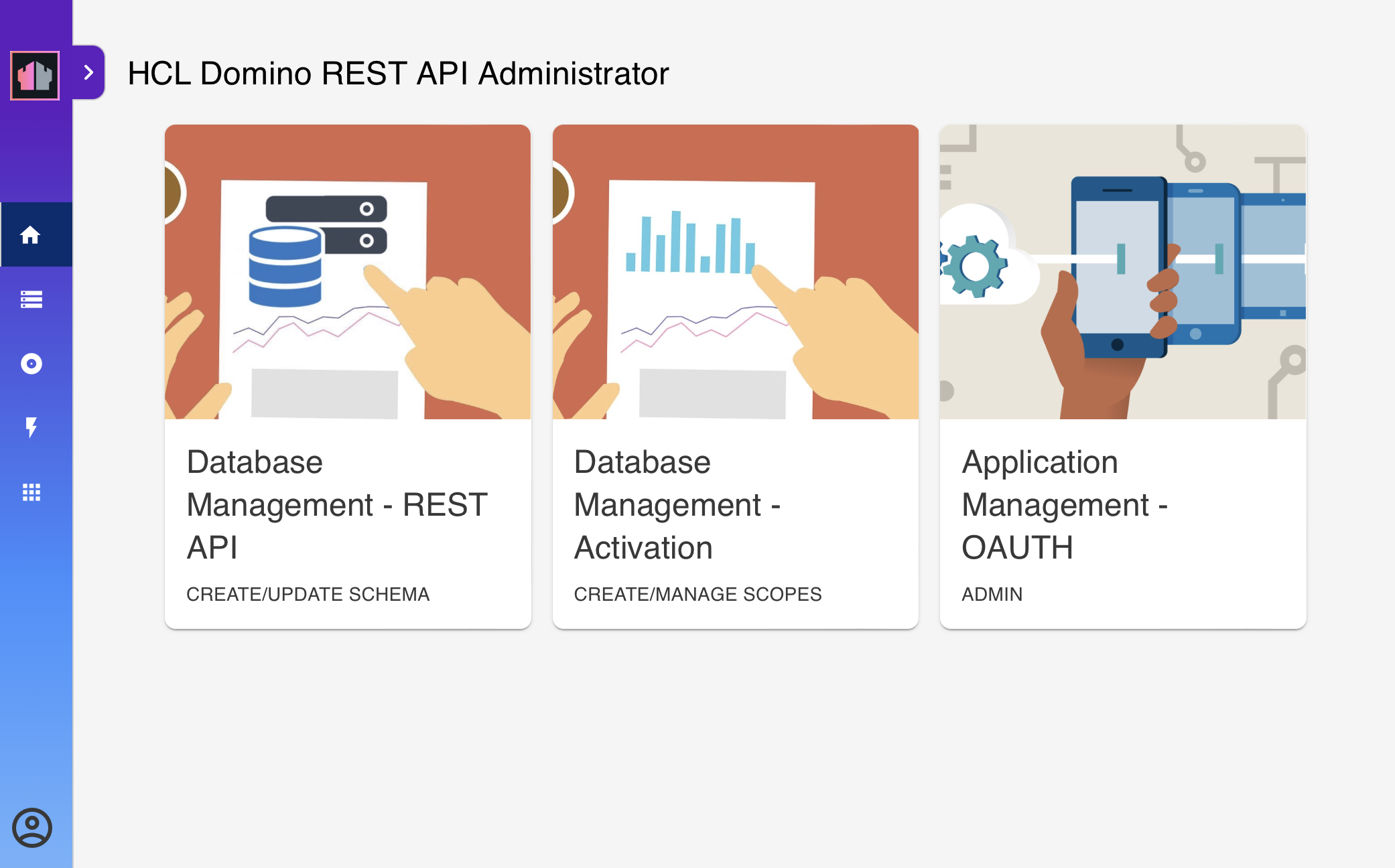
Log in using Postman
Note
Make sure you have downloaded the Postman collection and environment, and have imported them into Postman.
-
Start Postman, open the Lab1 folder, and execute the first entry labeled Login.
A successful login shows the bearer token and 4 passed tests.
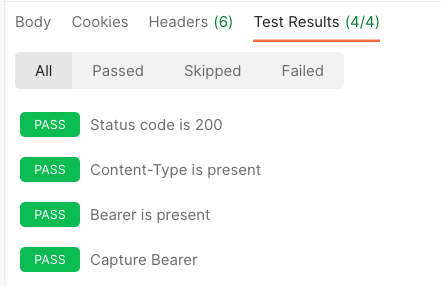
How to verify
For the methods that return a bearer token, copy the token and verify it in the JWT Token checker. Take note that each token has a different start time and end time.
Things to explore
-
Call the
/apiendpoint using curl. - Check the different OpenAPI collections in the Swagger UI.
- Check what happens when invalid credentials are provided.
- Access an endpoint, such as
/api/v1/scopes, then the logout endpoint and try again.
Next step
Proceed to Lab 02 - Quick config.