Access Domino OData in MS-Excel
The Domino REST API allows exporting of data from Notes databases to OData format, which can then be read by applications like Excel for Windows and Mac, Salesforce, SAP and Business Intelligence. This means that the data in a Notes database can be displayed in something as simple as Excel with just a few clicks.
For Windows
- Open Microsoft Excel1 and create a Blank Workbook.
-
Select Data → Get Data → From Other Sources → From ODataFeed.
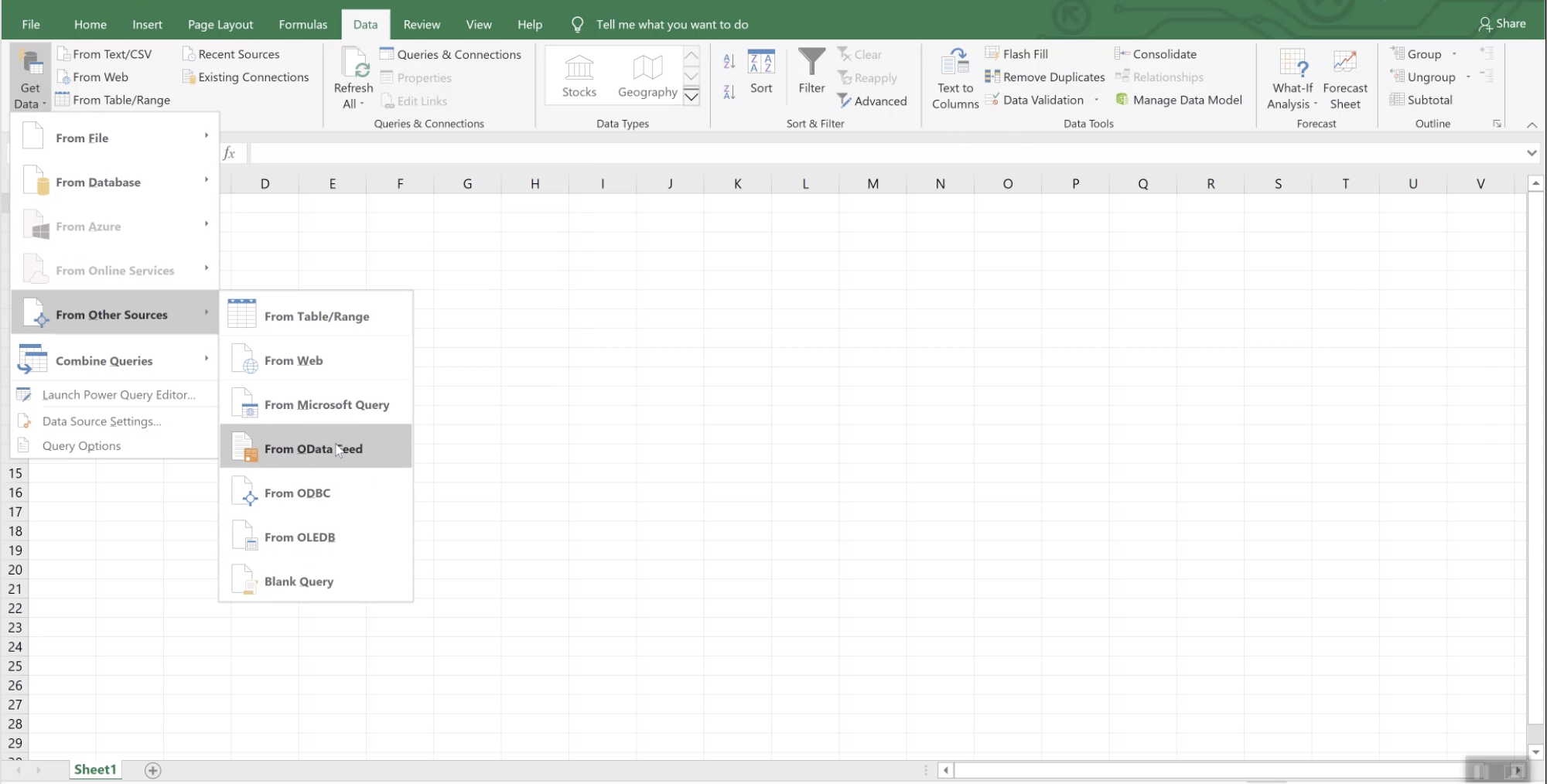
-
Point it to an application on the Domino server. In the example, it's pointed to a To-do application.
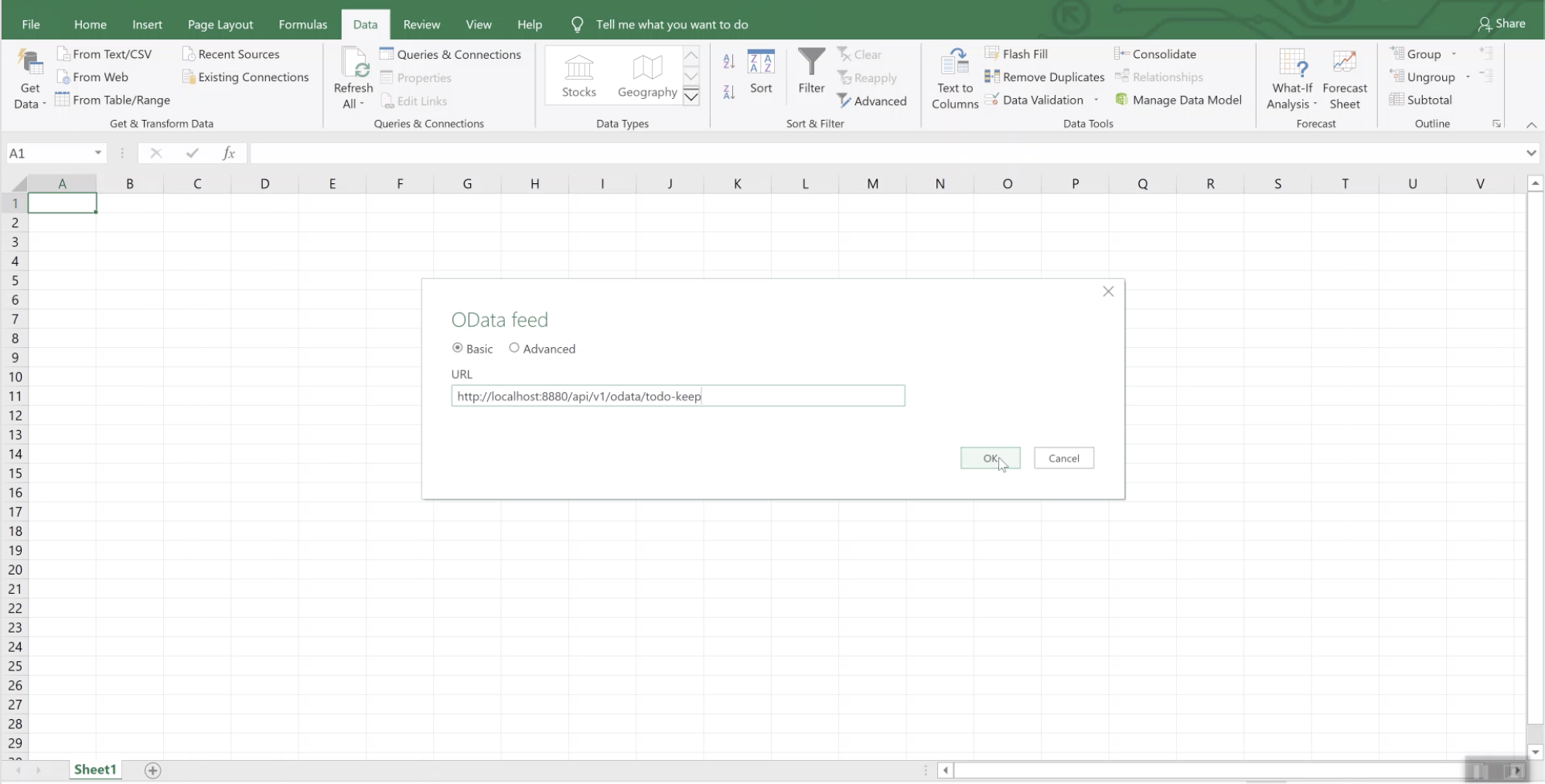
-
Click OK.
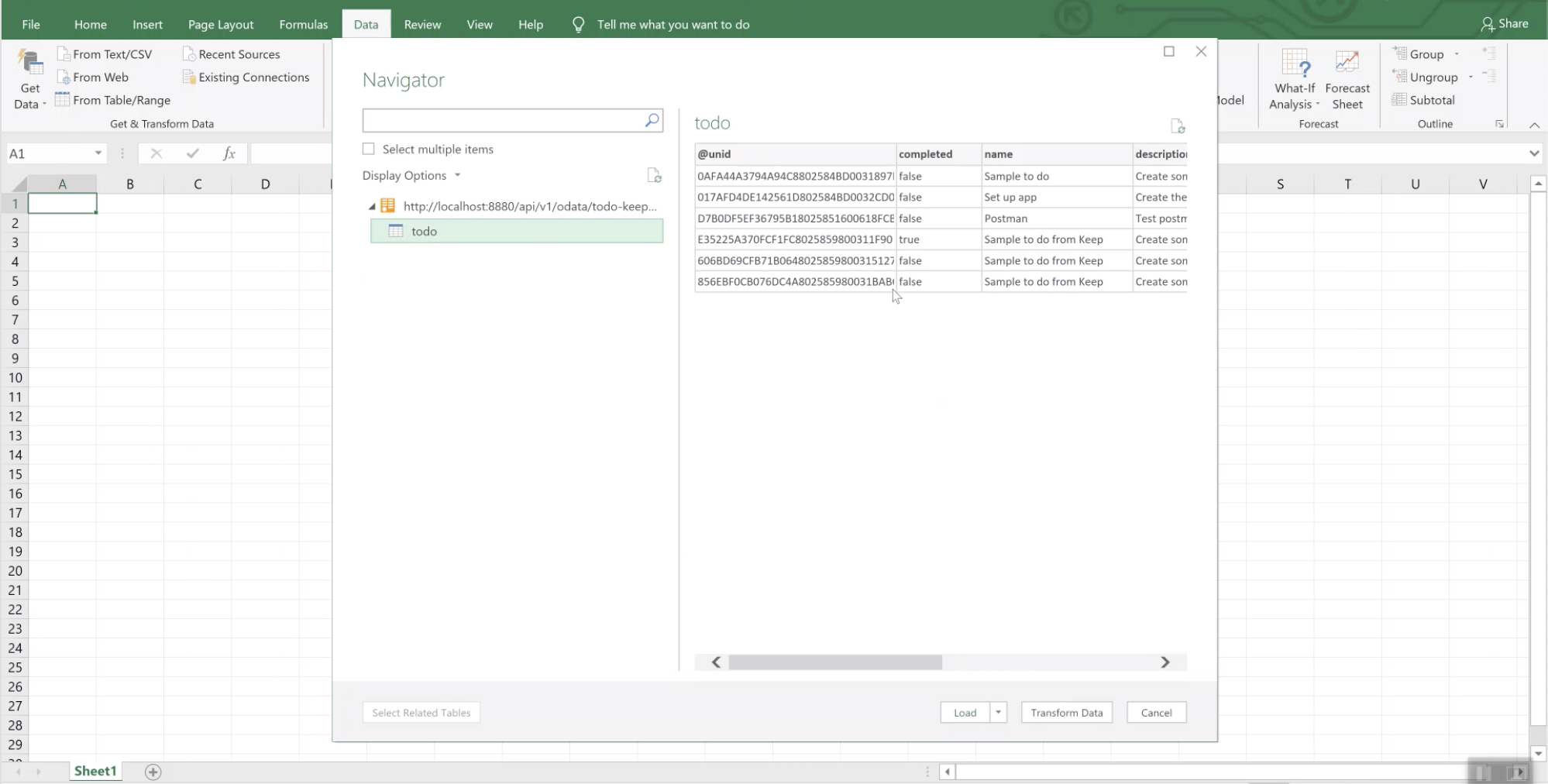
-
Select Load to display the Notes data in Excel. The structure of the Notes database is understood.
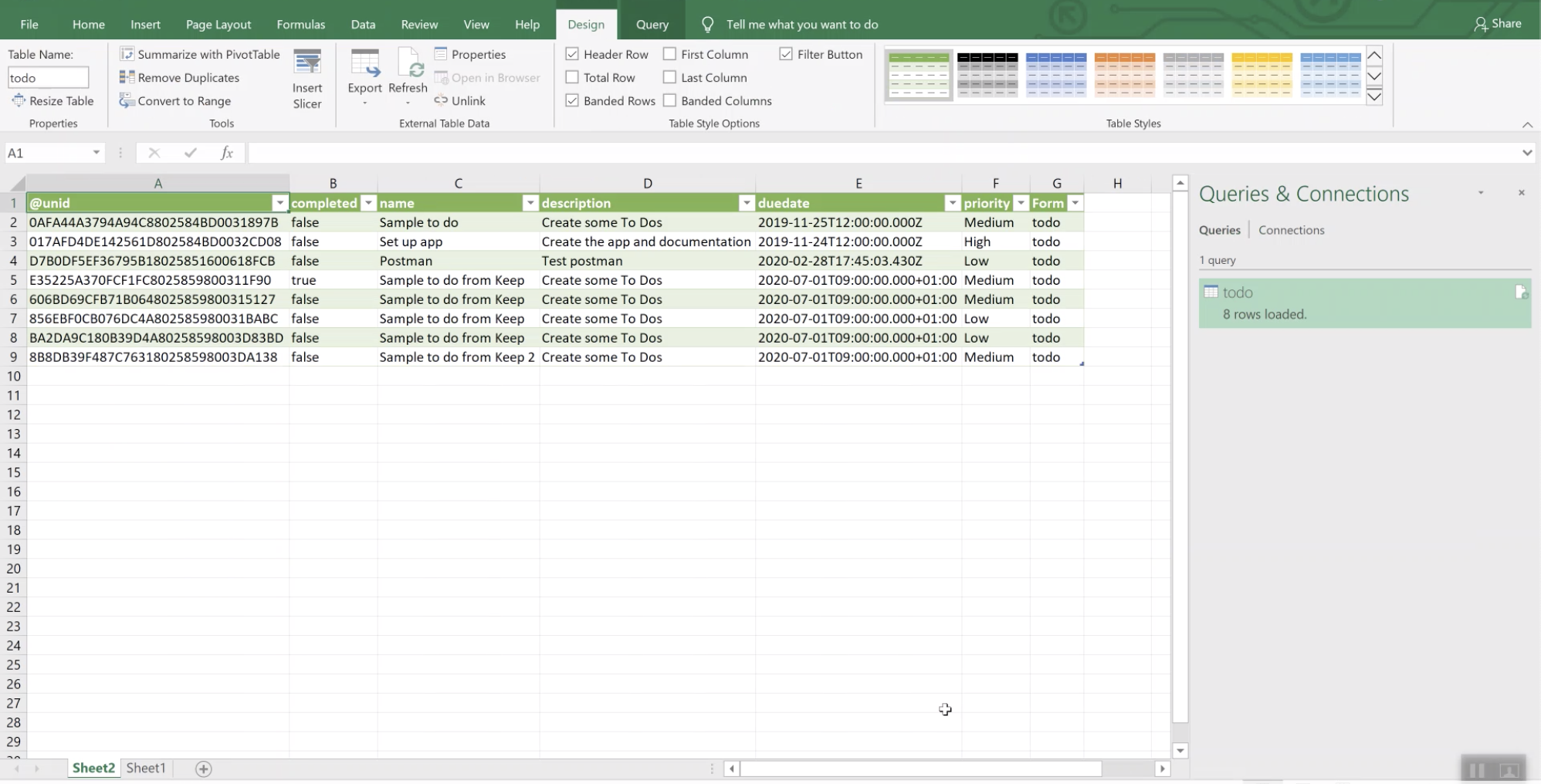
For Mac
- Open Microsoft Excel1 and create a Blank Workbook.
-
Go to Data → Get Data (Power Query) → Other, and then select OData.
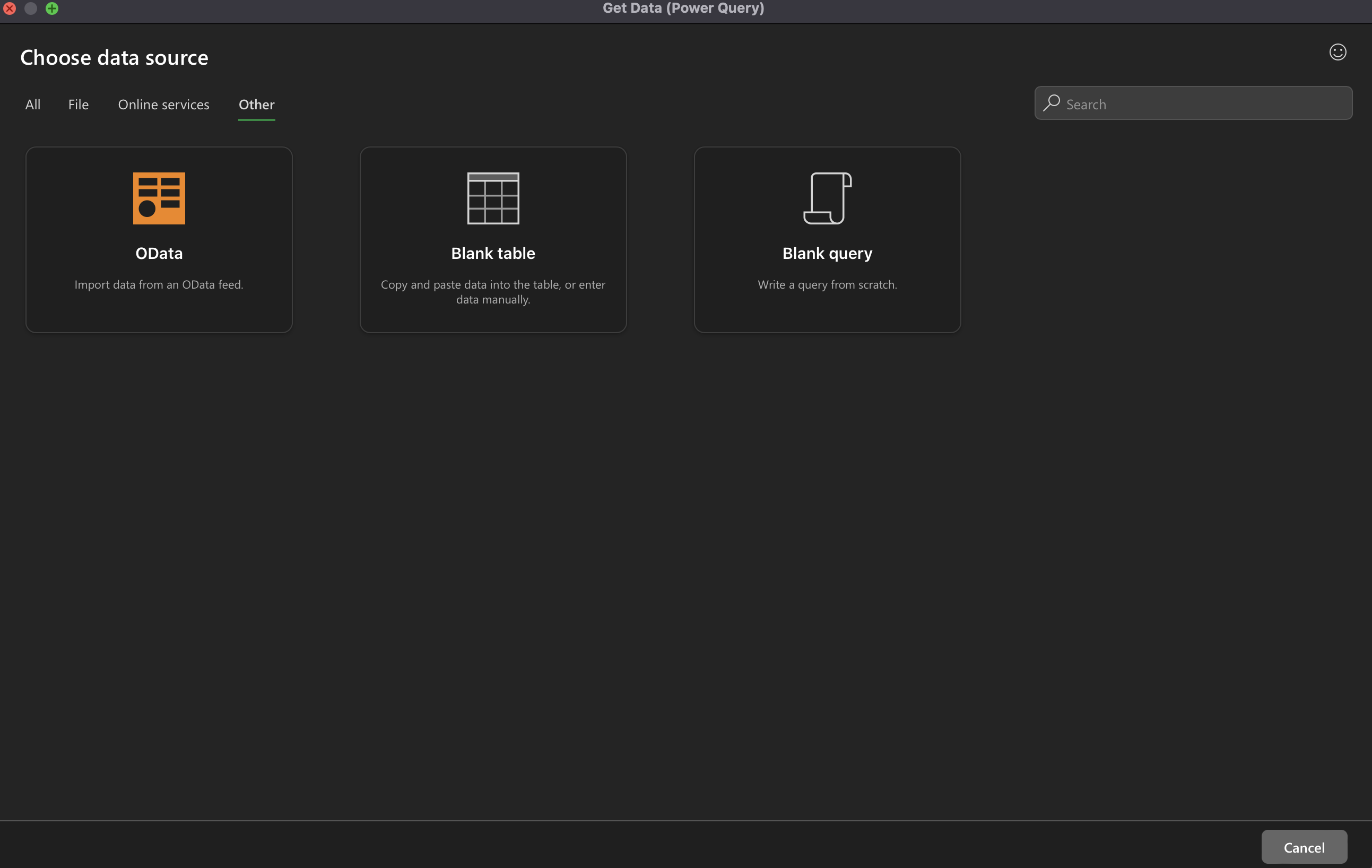
-
For Connection settings, enter your Domino REST API OData endpoint to the URL field.
For example:
https://restapi.myhost.com/api/v1/odata/scopenamewhere:
https://restapi.myhost.comshould be replaced with your Domino REST API hostscopenameshould be replaced with the name of your specific Domino REST API database
-
For Connection credentials, set Authentication kind to Basic and enter your Domino REST API username and password to the corresponding Username and Password fields.
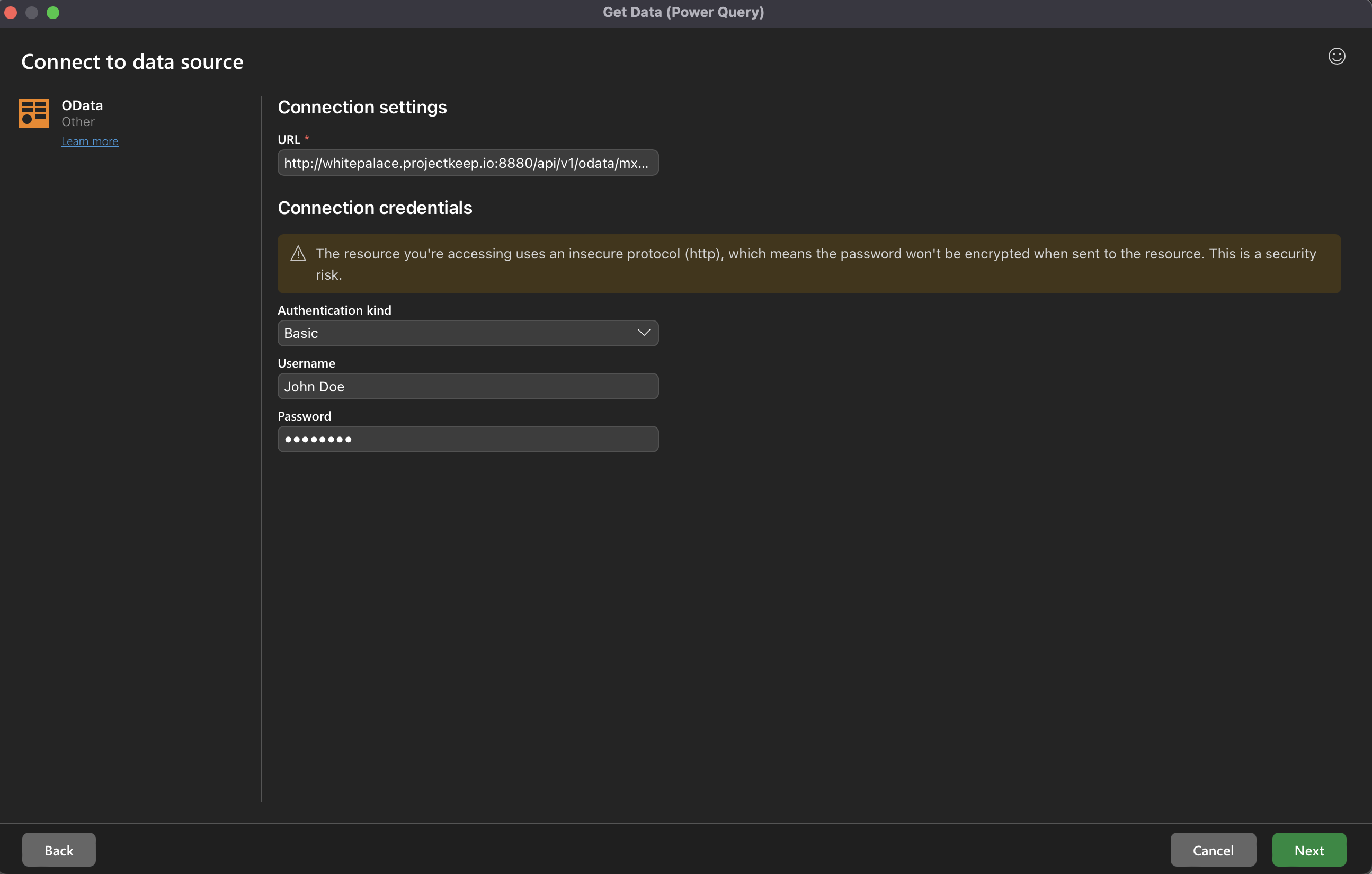
-
Click Next.
-
Select the form you wish to load and a preview of the Excel table is shown on the right side.
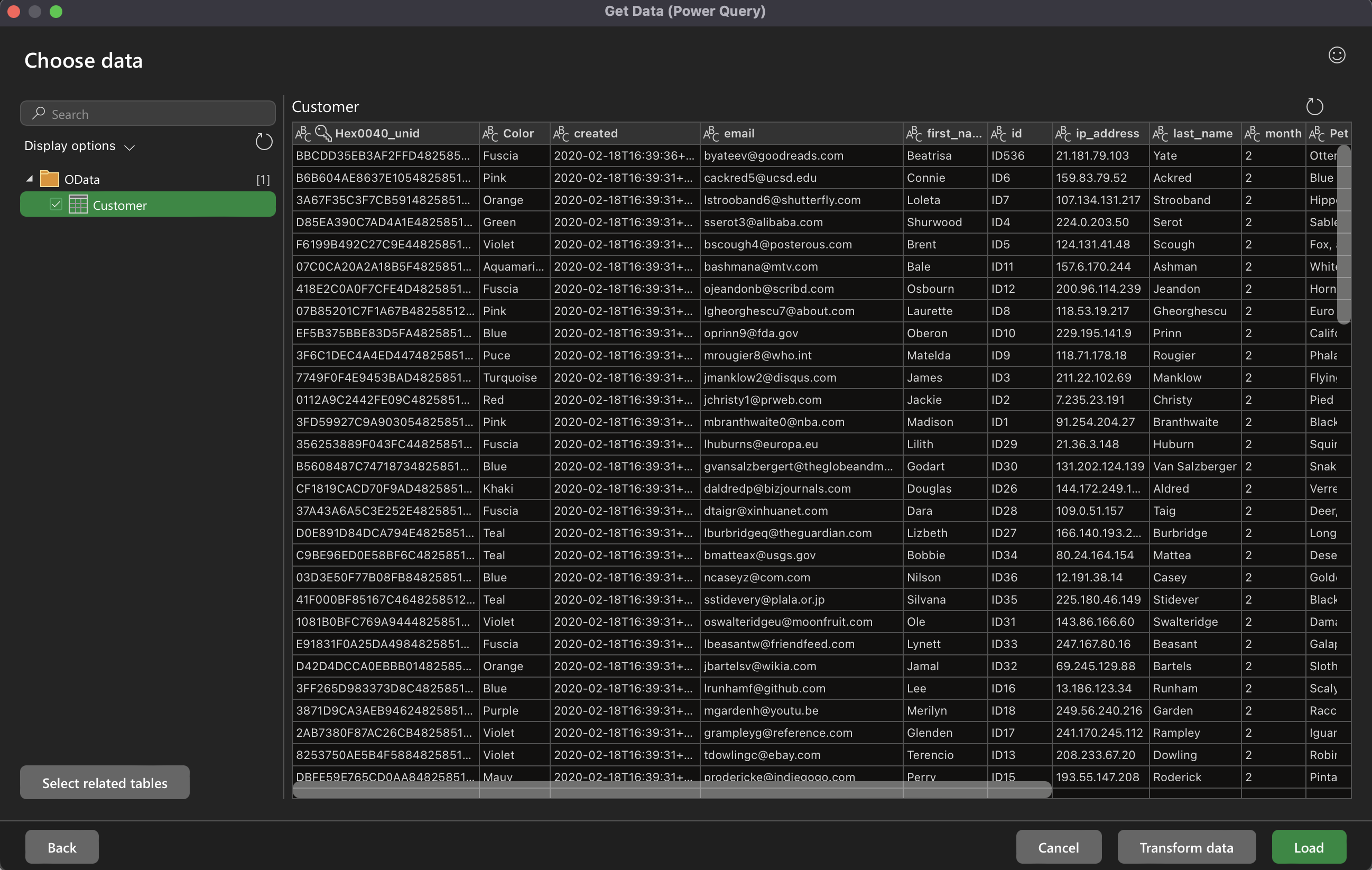
-
Click Load. You can now see the Notes data in your workbook.
Loading of Notes data might take a while depending on the number of rows.
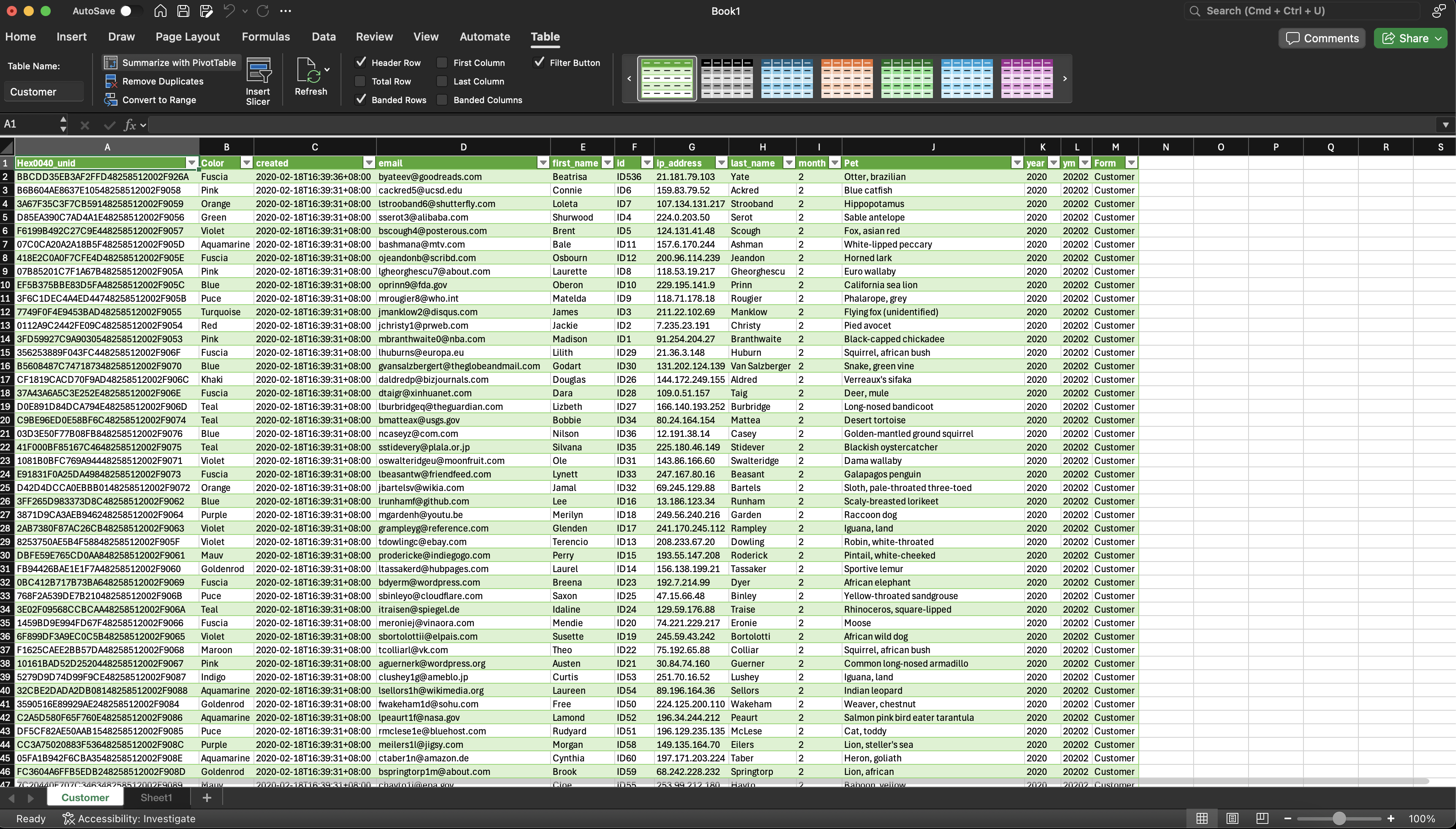
Info
- The Excel sheet is a live document. Any update to the Notes database is seen when you click Refresh.
- At the moment, only basic authentication is supported.
Additional information
OData feed for MS Excel is read-only, if you want to read and write using MS Excel, you can try out Virtual Spreadsheet.