Set up Virtual Spreadsheet
Virtual Spreadsheet enables you to open and edit view entries using Microsoft Excel1. This feature uses the round trip editing feature of Domino REST API for Microsoft Office applications.
Coming from the word virtual, virtual spreadsheet doesn't exist as a spreadsheet file anywhere. It's only created on demand and returned as a spreadsheet file to the user. It's also not saved back as a whole spreadsheet file. Instead, Domino REST API reads each row and updates each document tied to its respective view entry.
Virtual spreadsheet is best used when viewing a list view using Microsoft Excel and performing bulk updates.
About this task
The procedure guides you on how to set up and use the Virtual Spreadsheet feature.
Before you begin
- Make sure your computer has Microsoft Excel installed.
- You must run your Domino REST API in HTTPs.
Procedure
-
Choose an active view that you want to open.
Tip
- To get a list of your views from your target schema, see List available database views.
- You can set up the view schema however you wish as Virtual Spreadsheet respects the configured view schema.
-
Create a
vsheetmode for each form that your view exposes by following the steps for adding a mode.If you aren't sure which form or forms are available in the view, you may use the view's selection formula. To do this:
- You can use the Domino Designer to open the view and look at its selection formula.
-
You can use the
GET /design/{designType}/{designName}endpoint by settingdesignTypeparameter to views anddesignNameparameter to your view name, and then find theselectionFormulain the response.For example, if your view's selection formula states
SELECT Form = 'Customers' | Form = 'Leads', both theCustomersform and theLeadsform need to have thevsheetmode.
If your selection formula doesn't contain a form name, determine which forms are available in the view and add the
vsheetmode to those forms.Once the
vsheetmode is created, it's recommended to add all the fields from the form in thevsheetmode. This way, you can make sure that each field is available for update using the Virtual Spreadsheet. -
Form the MS Office Excel URI scheme you need to open the virtual spreadsheet using the following format:
ms-excel:<command name>|u|<DRAPI HTTPs hostname>/api/webdav-v1/view/<dataSource>/<view name>.xlsxProperty Description command name Describes the action that the application should perform.
ofv - to view the spreadsheet
ofe - to edit the spreadsheetDRAPI HTTPs hostname Domino REST API HTTPS hostname. dataSource Domino database where your view is in. view name URL encoded name of your view. Example link:
ms-excel:ofe|u|https://whitepalace.projectkeep.io:8880/api/webdav-v1/view/sales/Customers.xlsx -
Enter the URI in a browser and approve when prompted if you want to open Microsoft Excel.
-
In the login dialog, enter your Domino REST API login credentials and click Login.
If successful, you can see a spreadsheet like the example image below:
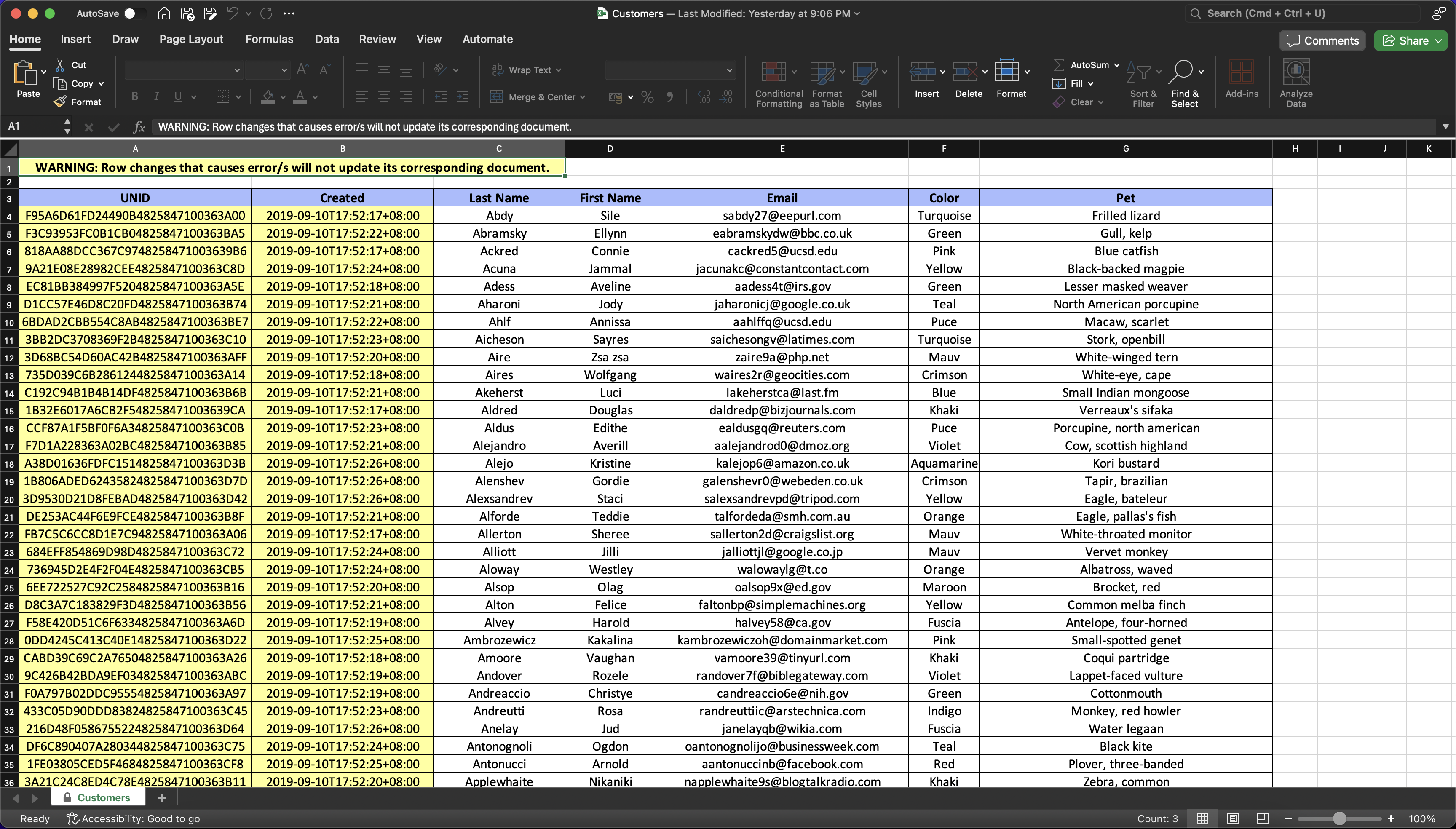
Note
- Protected cells have colored backgrounds. These cells are formula columns or view entry metadata. Cell protection also applies to the cells outside the main table.
- Editable cells are cells inside the main table and has a white background.
-
Implement updates as needed and save them using the Microsoft Excel save command. You should see a prompt indicating Saving.... If the prompt changes to Saved., it means your updates have been saved.
Important
Changes that result into an error when updating the corresponding document of the view entry won't be saved.
For example, if you edited 10 rows and 1 row encountered an error, Microsoft Excel would prompt a successful save, but in reality, that 1 row's changes wouldn't get reflected back in its corresponding document.
This also includes trying to save the changes made with no vsheet mode, Microsoft Excel would show that it's saved, but in reality it's not.
Additional information
- Virtual spreadsheet for MS Excel is read and write. If you want it to be read-only using MS Excel, you can try out OData Feed for MS Excel.
-
Microsoft and Microsoft Excel are registered trademarks or trademarks of Microsoft Corporation in the United States and/or other countries. ↩