User tools
Overview
This topic introduces the tools you can use for interacting with and testing the HCL Domino REST API. These tools include command-line clients, API testing platforms, data generators, and version-control systems. They support various workflows that enhance your development and integration experience.
Tool list
These tools are recommended for individual developers and are not installed on the Domino REST API server. Choose the tool that best fits your workflow and preferences.
Command-line tools
| Tool Name | Description |
|---|---|
curl  |
A versatile command-line tool for transferring data with URLs. Ideal for scripting REST API calls and quick testing from terminals.For more information, see Additional information. |
jq  |
A command-line JSON processor that works well with curl for filtering, parsing, and manipulating JSON data. |
API clients
| Tool Name | Description |
|---|---|
Postman  |
Cross-platform graphical API client for exploring and testing APIs interactively.Sample Domino REST API collections are available. For more information, see Additional information. |
Bruno  |
An open-source, Git-integrated, fully offline API client supporting REST interactions. Available on macOS, Windows, and Linux. To learn more about Bruno, check the Bruno documentation  . .Bruno is available as a native desktop app for macOS, Windows, and Linux. For more information, see Download Bruno's Desktop Application  . . |
Debugging and proxy tools
| Tool Name | Description |
|---|---|
Charles Proxy  |
An HTTP(S) proxy for debugging API traffic, especially useful when the client applications are not browsers. |
Data generation and security
| Tool Name | Description |
|---|---|
Mockaroo  |
Online tool for generating sample JSON or CSV data for API testing. |
Let's Encrypt  |
Provides free SSL certificates to secure your API endpoints. |
Version control
| Tool Name | Description |
|---|---|
SourceTree for GIT  |
Graphical Git version control client to manage code repositories. |
Documentation and supporting tools
The Domino REST API documentation is rendered using Markdown 







Additional information
curl
curl can be used to interact with the Domino REST APIs for hands-on practice. Additionally, the JSONPlaceholder 
curl is installed by default in the latest Mac and Windows systems. If you have installed Git Bash on your system, you can run curl commands directly from the Git Bash window without installing any other applications. In case you need to download curl for Windows, check the curl download site.
The basic layout of a curl command is curl [options] [URL], where:
[options]- Optional flags that modify the behavior of the curl command.[URL]- Specifies one or more URLs from which to retrieve or send data.
To see all the options, use curl --help.
Commonly-used options
| Command Option | Description |
|---|---|
| -d, --data \<data> | HTTP POST data (that is the data payload for a post request) |
| -i, --include | Include response headers in the output |
| -I, --head | Show document info only (that is just the header) |
| -K, --config \<file> | Read config from a file (that is to get options from a file) |
| -o, --output \<file> | Write response to a file instead of stdout |
| -O, --remote-name | Write output to a file named as the remote file (that is to download a file) |
| -u, --user \<user:password> | Server user and password (authentication) |
| -v, --verbose | Make the operation more talkative |
| -X, --request \<command> | Specify request command to use (that is a PUT command is: -X PUT) |
You can also check the following links to learn more about curl:
Postman
After installing Postman, you need to configure it to use the Domino REST APIs by importing the Collection and the Environment files.
Download the Collection and Environment files from the Downloads page, and then import them into Postman. For more information on importing to Postman, see Data import and export in Postman 
-
Go to the Collections tab, and then select Domino REST API → Authentication → Admin Login.
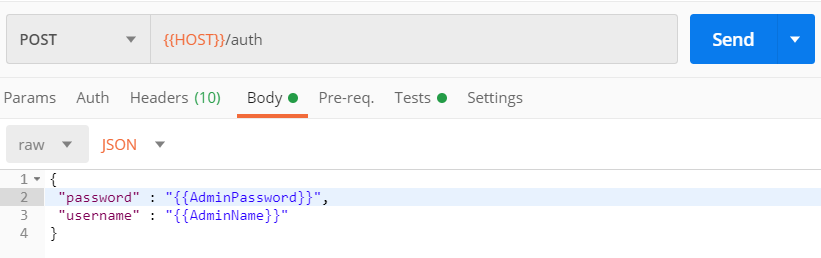
-
In the Body section, enter John Doe as the value of
"username"and password as the value of"password", then click Send to log in.
Alternatively, you can set your credentials using the environment variables AdminName and AdminPassword. For more information on, see Reuse data with variables and environments in Postman 
You can also check the following links to learn more about Postman: