Set up functional accounts
You need functional accounts to enable access to the following endpoints that aren't associated with regular user IDs:
- Management console (Port 8889)
- Metrics endpoint (Port 8890)
- Health check (Port 8886)
About this task
The procedure guides you in setting up a functional account.
Create user and password to initially access the Management console
You need access to the Management console to use its utility function to salt and encrypt passwords.
-
Create a
tempmanagement.jsonfile in your[NotesData]/keepconfig.ddirectory with the following content:{ "identity": { "managementAPI": { "Doctor Notes": { "active": true, "secret": "E4B321EBA91B7F92D9BF5EAFA5322824FEC2287B8A6C133D7C31EFB706A2BA30:1A57478185E7AF3A98F01ECA08F0BA881DBC88BEC60AE8C6F1B1CC5CC55C11A20F676E082BF2D28BB96DB5A8CFB091C767C035B380DB4CBC7D1001EA8BE01663" } } } }This creates the user Doctor Notes with the password set to password to access the Management console.
-
Restart Domino REST API.
Tip
Don't leave default passwords in your system. When done with generating new salted passwords, securely back-up tempmanagement.json to prevent unauthorized access, and then restart Domino REST API.
Generate salted password
This procedure enables you to generate a salted and encrypted password for use in your functional account.
- Log in to the Management console (Port 8889) using username
Doctor Noteswith passwordpassword. - On the Management console, enter the password you want to set in the Salt this text field.
- Click Salt. The salted password is shown.
- Save the password and the salted password.
You use the password when logging in to the endpoints, while you use the salted password to set up the functional account to access the endpoints.
Create functional accounts
-
Create a JSON file in the
[NotesData]/keepconfig.ddirectory with the following JSON structure: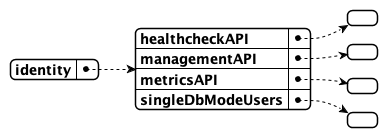
{ "identity": { "healthcheckAPI": {}, "managementAPI": {}, "metricsAPI": {}, "singleDbModeUsers": {} } } -
In each of the sections, specify a user object in the same way:
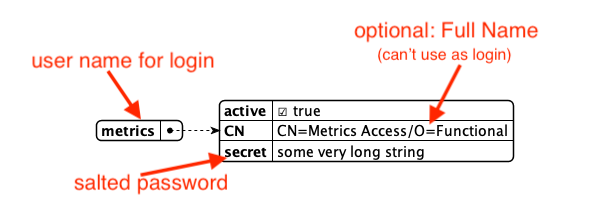
Example 1
{ "metrics": { "active": true, "secret": "13549ED65AD8760294B9DC898C44F8ABEED399ABB1CA7DC51E8CCFF461D56D13:32BDC8A5DF60FCE424299543DFFF408F500DB1B1EEC4FAB848AA0ED794F5D89AA65A5449EC36BF9CBF53980E4B7DF2B3A3581186E409F5B69BC0C16E51237CC8" } }Example 2
{ "John Doe": { "active": true, "CN": "CN=John Doe/O=Mauraders", "secret": "E4B321EBA91B7F92D9BF5EAFA5322824FEC2287B8A6C133D7C31EFB706A2BA30:1A57478185E7AF3A98F01ECA08F0BA881DBC88BEC60AE8C6F1B1CC5CC55C11A20F676E082BF2D28BB96DB5A8CFB091C767C035B380DB4CBC7D1001EA8BE01663" } }Key Purpose JSON key UserId for authentication, case-sensitive, no variations. In the examples, metricsandJohn Doeare JSON keys. You can use other values for the JSON key.active true or false, set to false to temporarily disable an account. CN Optional: Common name in X500 format. When defined, the name is for display only. You still need to log in using the JSON key as your username. secret The salted and encrypted password you generated. -
Restart Domino REST API on all servers with this new configuration.
Expected output
Using the examples provided, your tempmanagement.json file might look like the following example JSON structure:
{
"identity": {
"healthcheckAPI": {
"John Doe": {
"active": true,
"CN": "CN=John Doe/O=Mauraders",
"secret": "E4B321EBA91B7F92D9BF5EAFA5322824FEC2287B8A6C133D7C31EFB706A2BA30:1A57478185E7AF3A98F01ECA08F0BA881DBC88BEC60AE8C6F1B1CC5CC55C11A20F676E082BF2D28BB96DB5A8CFB091C767C035B380DB4CBC7D1001EA8BE01663"
}
},
"managementAPI": {
"Doctor Notes": {
"active": true,
"secret": "E4B321EBA91B7F92D9BF5EAFA5322824FEC2287B8A6C133D7C31EFB706A2BA30:1A57478185E7AF3A98F01ECA08F0BA881DBC88BEC60AE8C6F1B1CC5CC55C11A20F676E082BF2D28BB96DB5A8CFB091C767C035B380DB4CBC7D1001EA8BE01663"
}
},
"metricsAPI": {
"metrics": {
"active": true,
"secret": "13549ED65AD8760294B9DC898C44F8ABEED399ABB1CA7DC51E8CCFF461D56D13:32BDC8A5DF60FCE424299543DFFF408F500DB1B1EEC4FAB848AA0ED794F5D89AA65A5449EC36BF9CBF53980E4B7DF2B3A3581186E409F5B69BC0C16E51237CC8"
}
}
}
}
Based on the example, you can log in to the Management console (Port 8889) using the username Doctor Notes, to the Metrics endpoint (Port8890) using the username metrics, and to the Health check (Port 8886) using the username John Doe. You have to use the password corresponding to the salted password you configured for each username.
For more information, see Functional accounts.
Next step
Proceed to Configure JWT.