Lab 05 - Create an application
Tip
An Application is the configuration you need when you want to use Domino's built-in Identity Provider (IdP) functionality. IdP is part of the OAuth-based Identity standard.
What you will learn
How to configure credentials for an app to log in on your behalf with a limited set of permissions.
Before you begin
- You have completed Lab 04 - Additional scope & schema.
- Your Domino server must be running.
Procedure
Create an app
- In the Admin UI, select Application Management - OAUTH or click Applications from the navigation pane.
- On the Application Management, click Add Application.
-
Fill in the fields as shown in the following image.
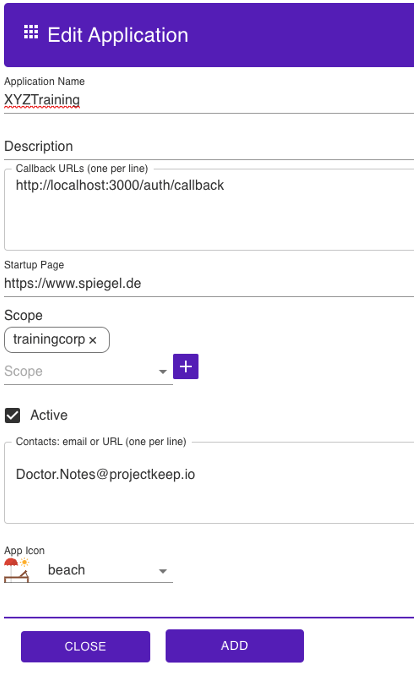
Note
- The callback URLs must be provided by the developer or the admin, and need to match.
- Add scopes as desired. You can specify one or more scopes that do not currently exist. However, ensure these scopes are created before using the application.
-
Click Add. The app is saved in the app list.
Alternatively, you can use POST to /api/setup-v1/admin/application
{
"client_name": "XYTraining",
"description": "The external Training APP",
"redirect_uris": ["http://localhost:3000/auth/callback"],
"client_uri": "https://www.spiegel.de",
"scope": "trainingcorp",
"logo_uri": "cathedral",
"status": "isActive",
"contacts": ["Doctor.Notes@projectkeep.io"]
}
Generate app secret
-
Click Click to Generate Secret.
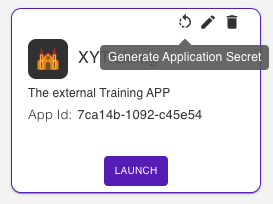
The generated secret is shown on the app.
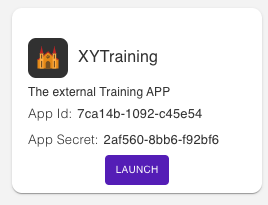
Note
Write or note the App Secret and App Id.
Alternatively, you can use POST to /api/setup-v1/admin/application/{{ CLIENT_ID }}/secret?force=true
{
"client_id": "{{ CLIENT_ID }}",
"status": "isActive"
}
App Secrets can't be retrieved
Once you leave the app screen where the App Secret is displayed, the generated secret is no longer accessible, as it is securely stored using salted hashing, preventing it from being transformed back to its original form.
How to verify
- The app appears in the Admin UI.
- The app appears in the Domino REST API landing screen.
Things to explore
-
Explore creating and retrieving an app in Postman.
- Reset the secret.
- Do the OAuth dance in Postman.
Next step
Proceed to Lab 06 - Create a NodeJS application.