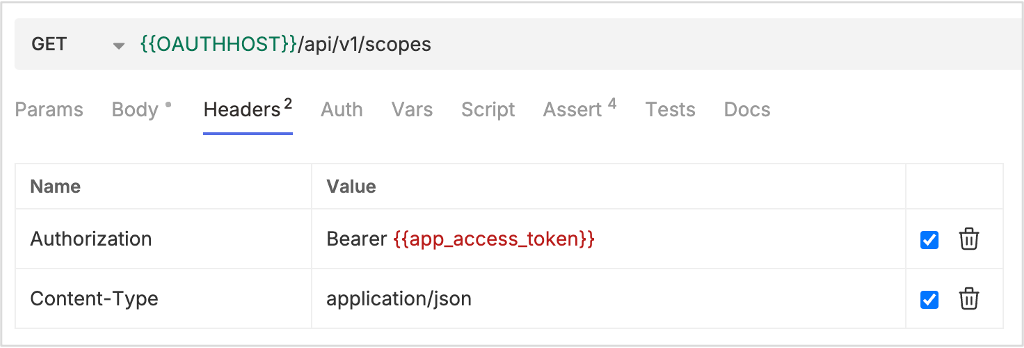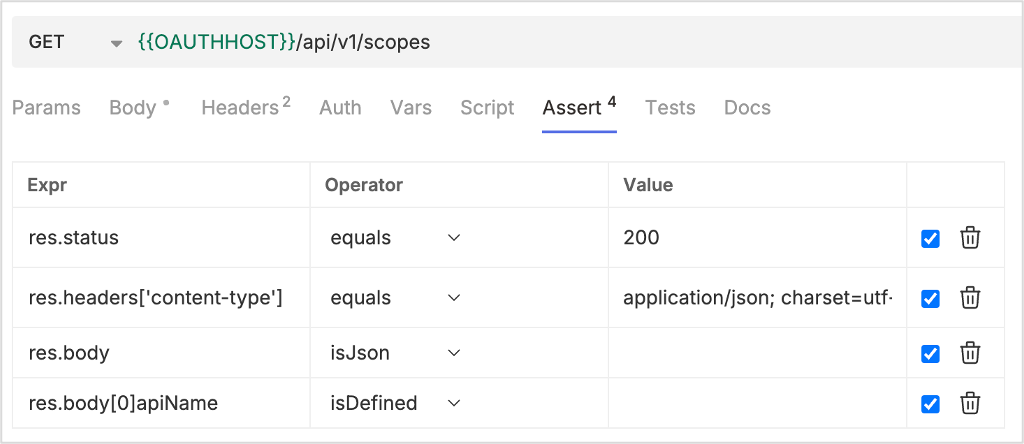Investigate OAuth
About this task
Guides you into OAuth authentication to use Domino REST API using Bruno.
Before you begin
-
You have installed Bruno.
Bruno is available as a native desktop app for macOS, Windows, and Linux. For more information, see Download Bruno's Desktop Application
.
-
Take note of the Environment variables.
In the APIs used in the OAuth investigation, you will see fields surrounded by double brackets like
{{ OAUTHHOST }}or{{ AdminName }}. These fields represent user inputs and should generally not be hard coded. You can use the following as reference:vars { AdminName: John Doe OAUTHHOST: http://localhost:8880 state: someRandomValue } vars:secret [ AdminPassword ]
Procedure
Get OAuth endpoints
Use the following API to get the OAuth endpoints. Make sure to add the variables in the Vars tab and assertions in the Assert tab as shown in the following images.
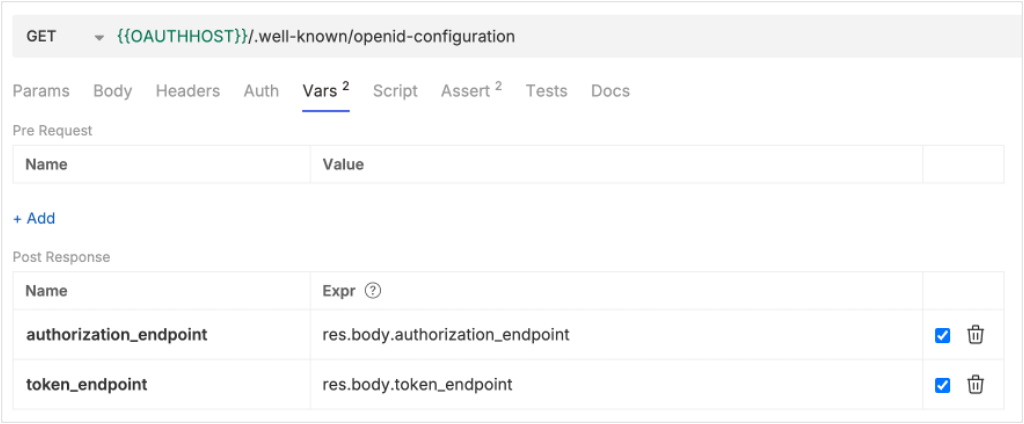
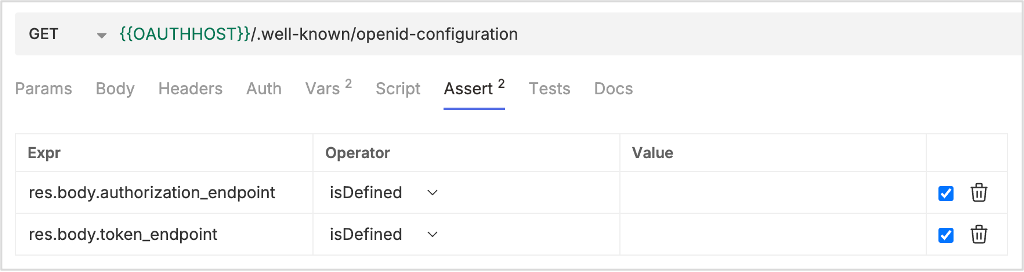
Log in to check the app
Use the following API to log in. Make sure to add the required details in the Body and the Headers tabs, and also add the variables in the Vars tab and assertions in the Assert tab as shown in the following images.
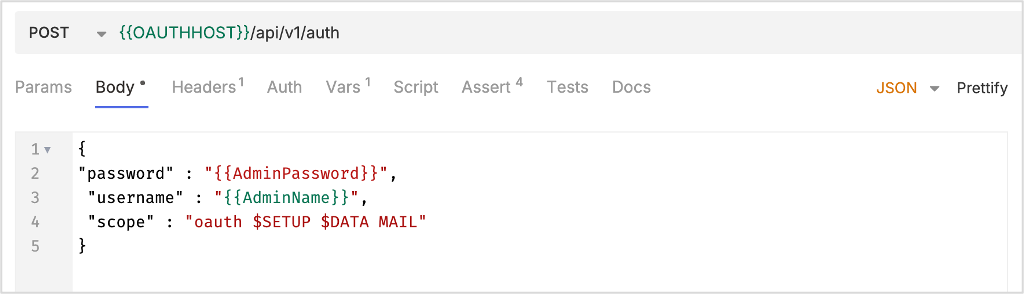
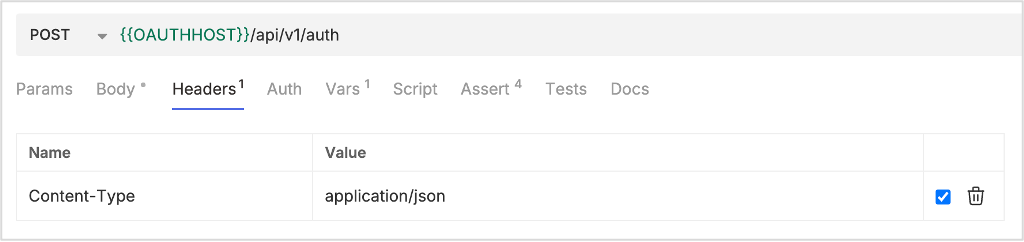
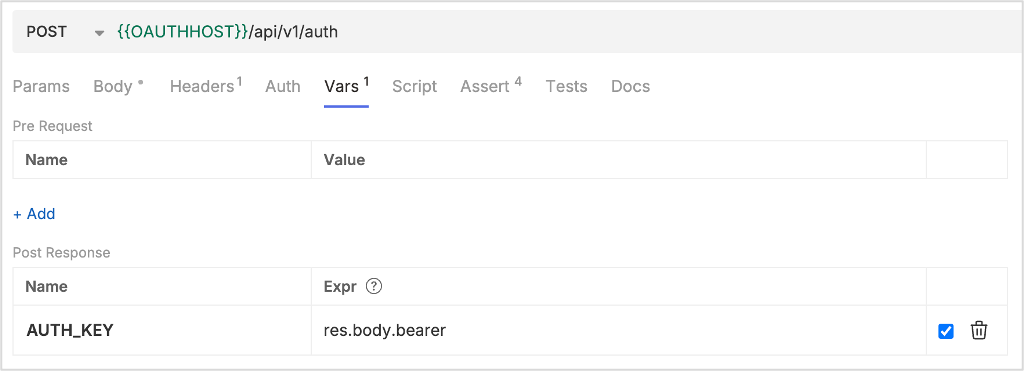
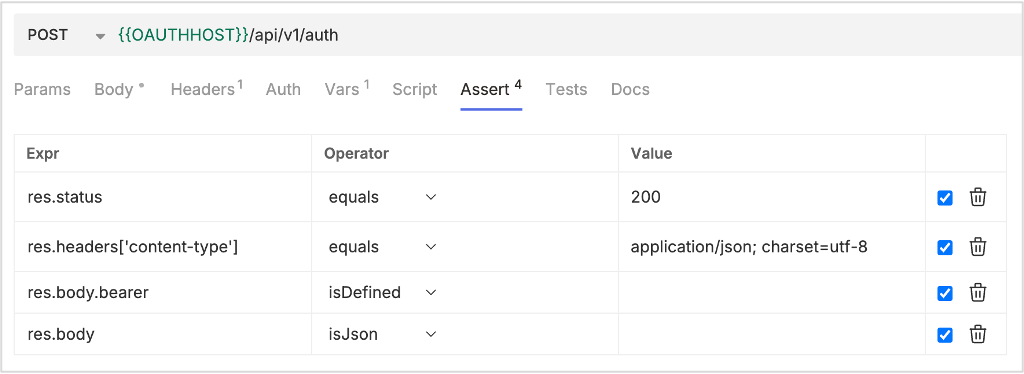
Get the scopes
Use the following API to get the scopes. Make sure to add the required details in the Headers tab and add the assertions in the Assert tab as shown in the following images.
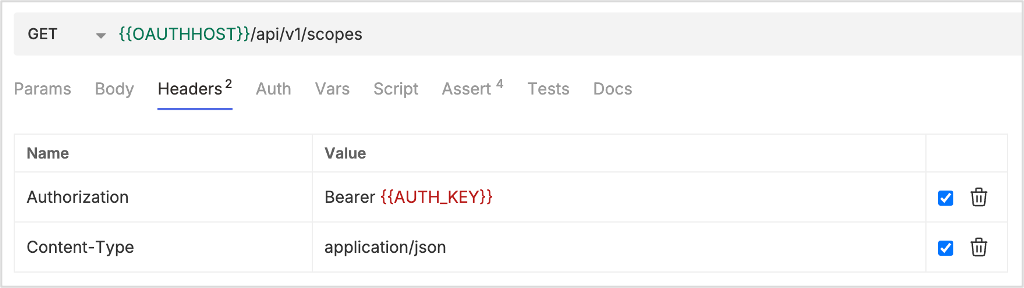
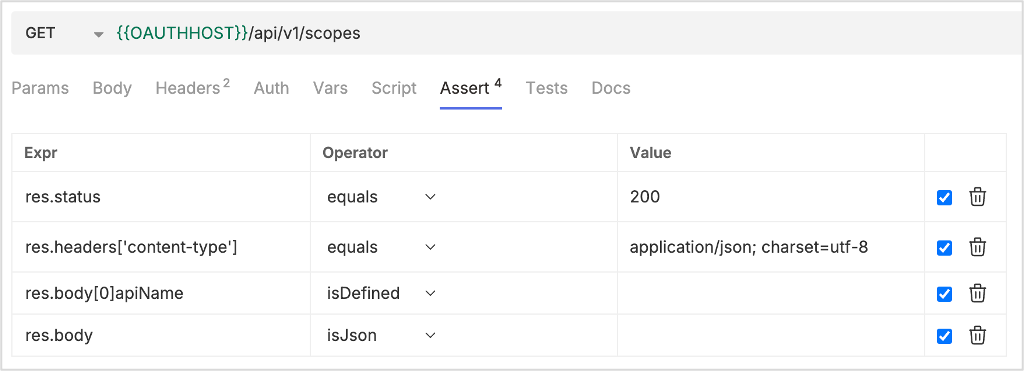
Get the app
Use the following API to get the app. Make sure to add the required details in the Headers tab, and also add the variables in the Vars tab and assertions in the Assert tab as shown in the following images.
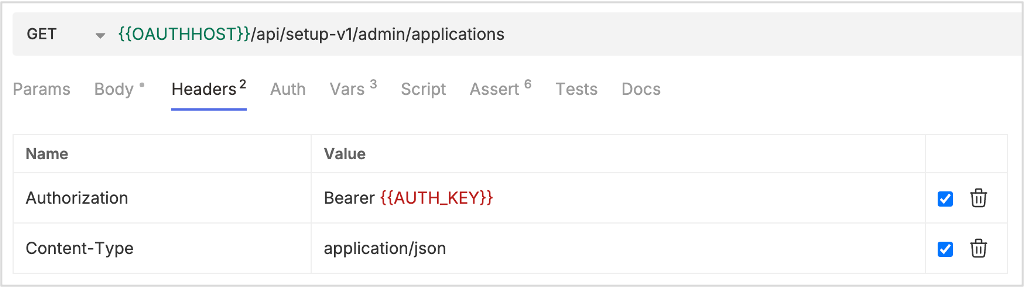
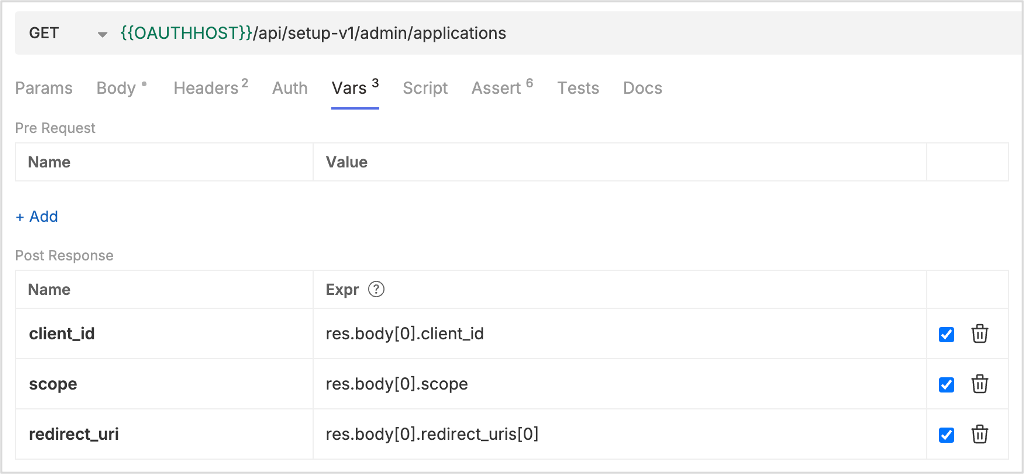
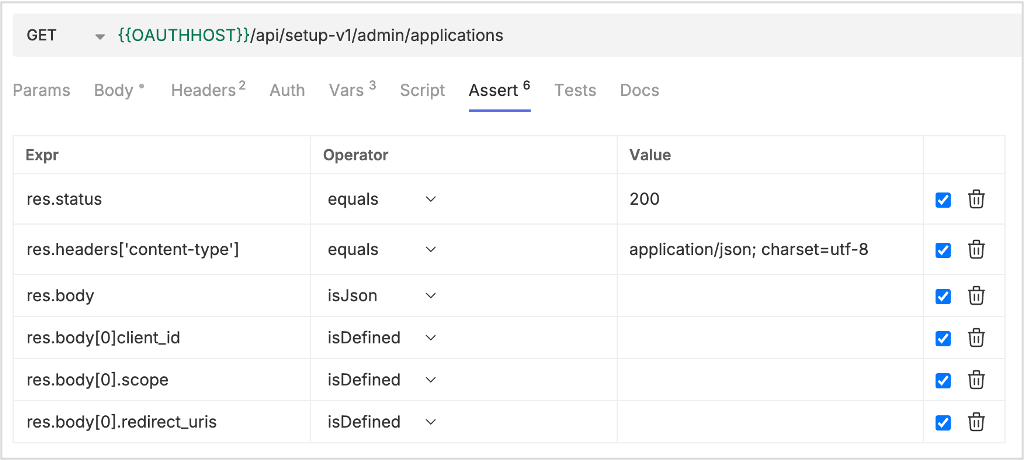
Reset client secret
Use the following API to reset the client secret. Make sure to add the required details in the Body and the Headers tabs. Also add the parameters in the Params tab, the variables in the Vars tab, and the assertions in the Assert tab as shown in the following images.
Important!
Take extra caution when resetting the client secret. You have to update it where ever it's used. Otherwise, you won't be able to establish a connection to the app. Also, make sure to take note of the client secret you will be using.
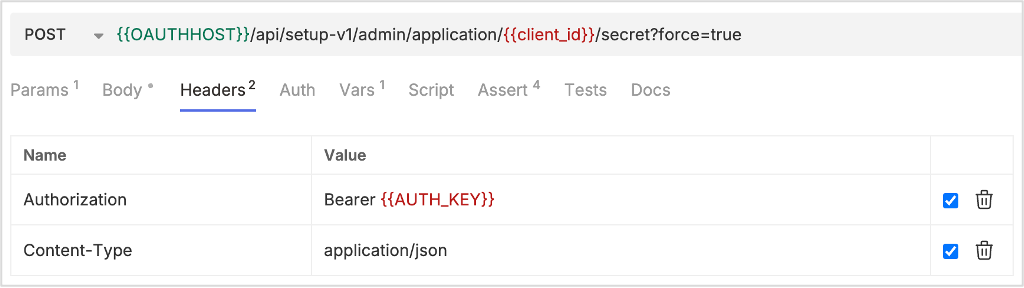
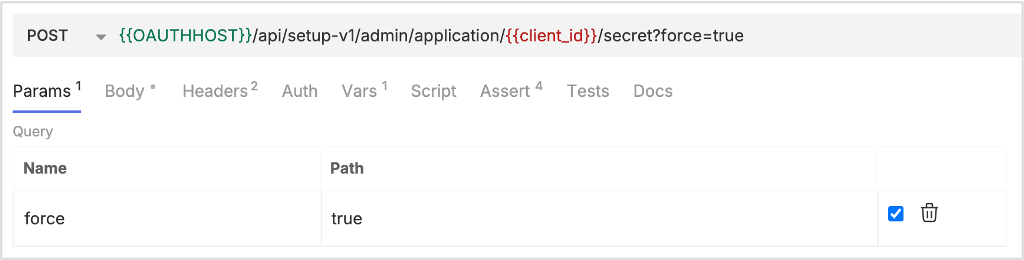
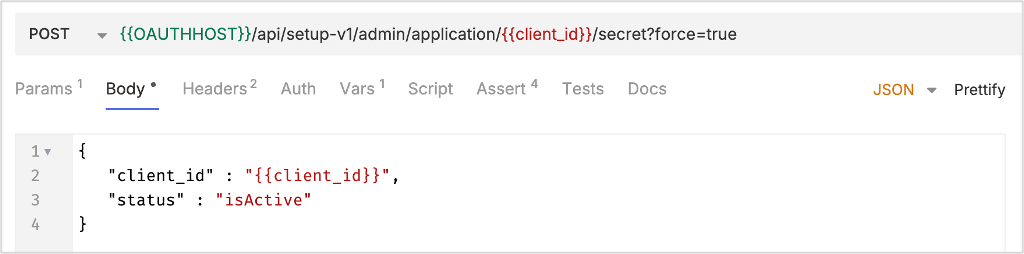
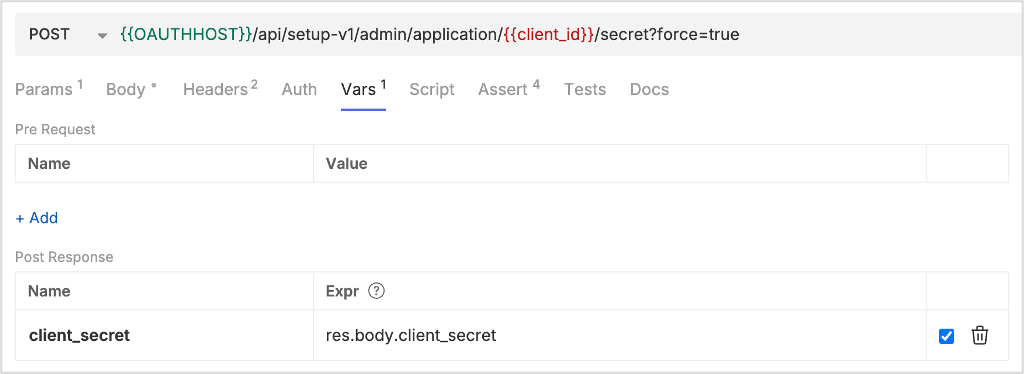
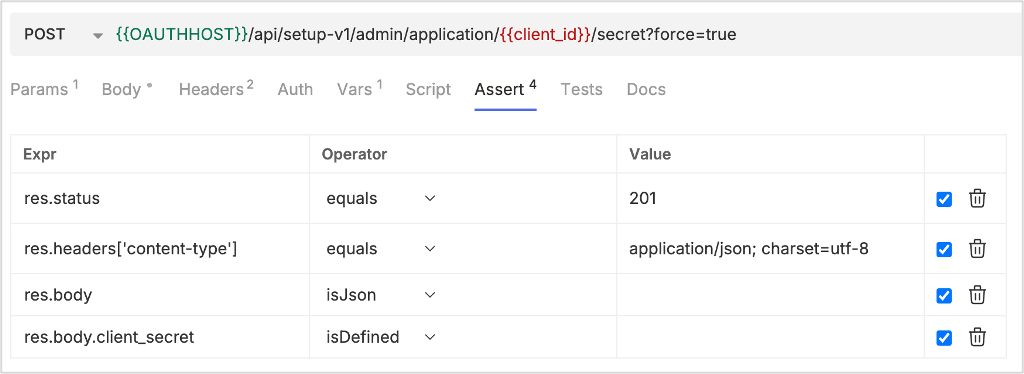
Send OAuth authorization request
Use the following API to send the OAuth authorization request. Make sure to add the parameters in the Params tab, the variables in the Vars tab, the script in the Script tab, and the assertions in the Assert tab as shown in the following images.
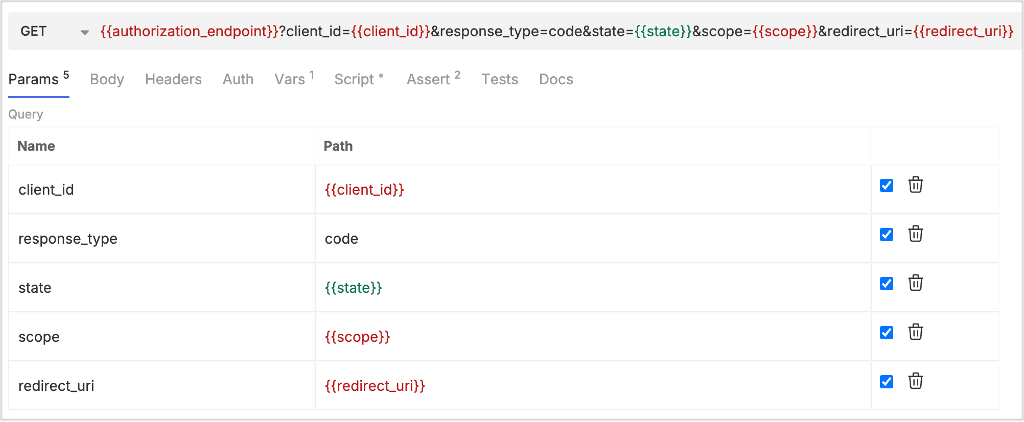
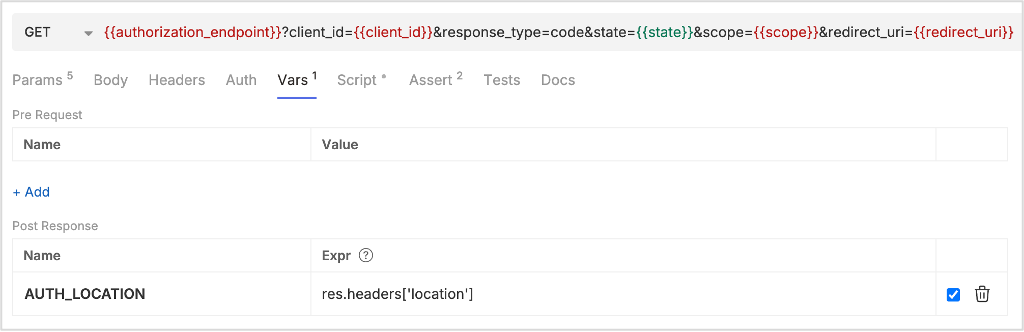
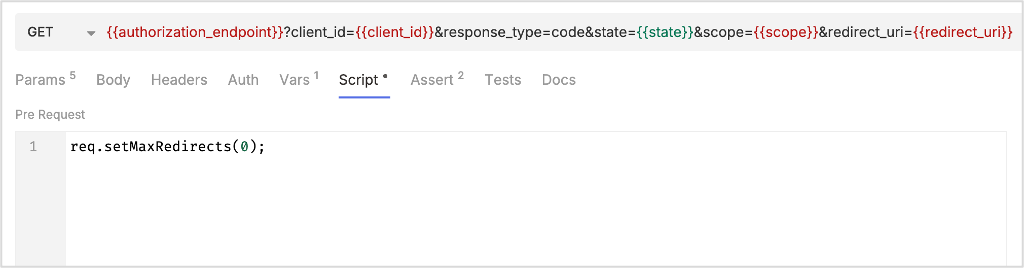
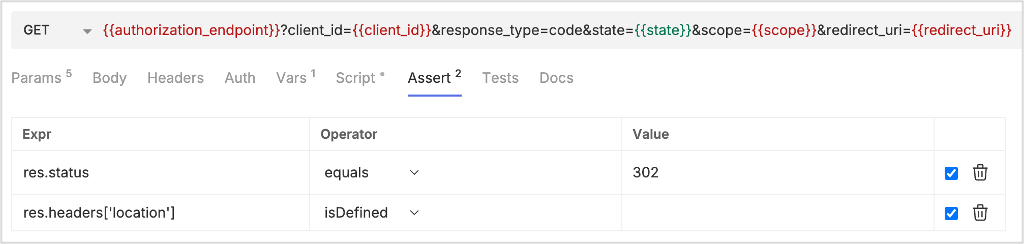
Send OAuth authorization request after an HTTP 302 response
Use the following API to send the OAuth authorization request after getting an HTTP 302 response.

Log in for OAuth acceptance
Use the following API to log in for OAuth acceptance. Make sure to add the required details in the Body and the Headers tabs. Also add the variables in the Vars tab and the assertions in the Assert tab as shown in the following images.
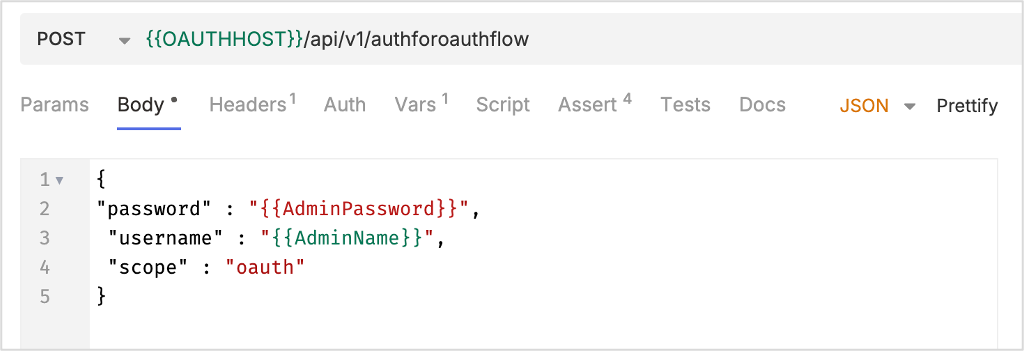
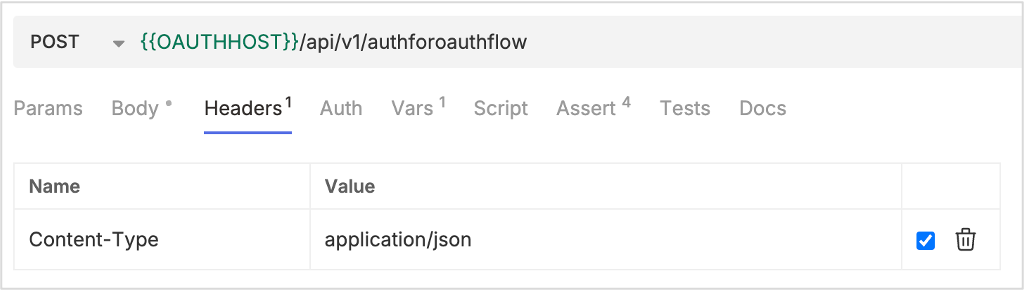
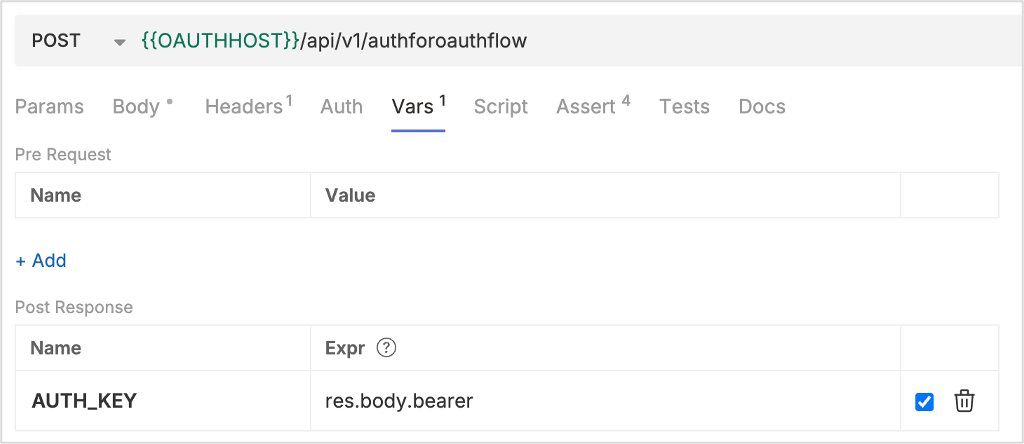
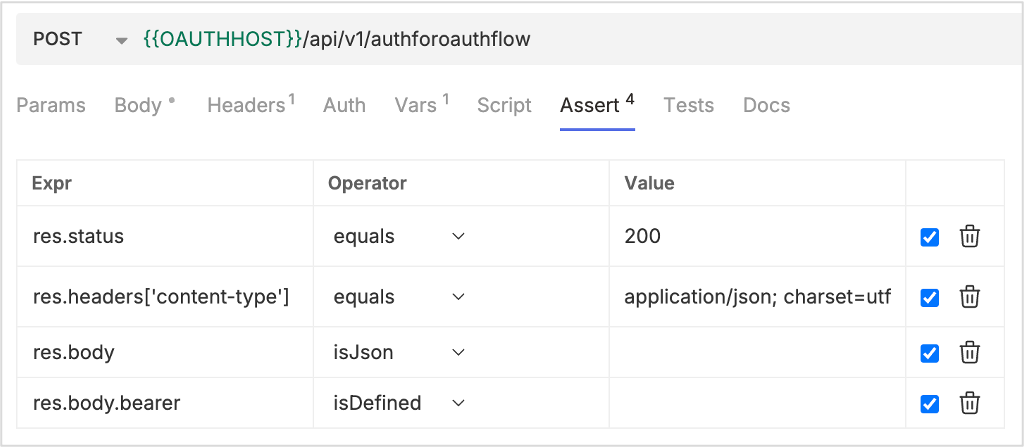
Create authorization decision
Use the following API to create the authorization decision. Make sure to add the required details in the Body and the Headers tabs. Also add the variables in the Vars tab, and the assertions in the Assert tab as shown in the following images.
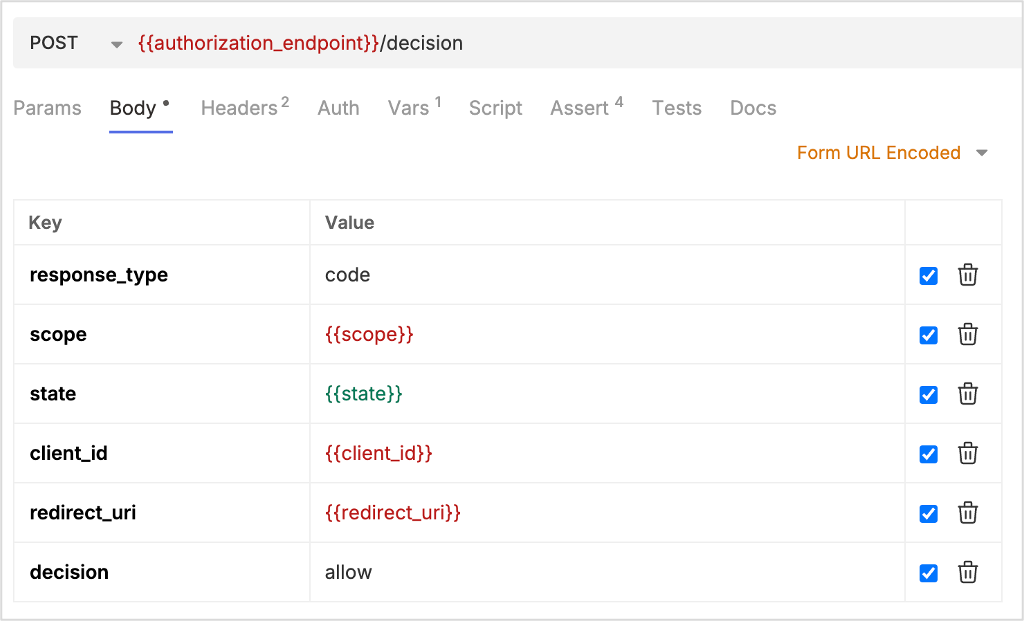
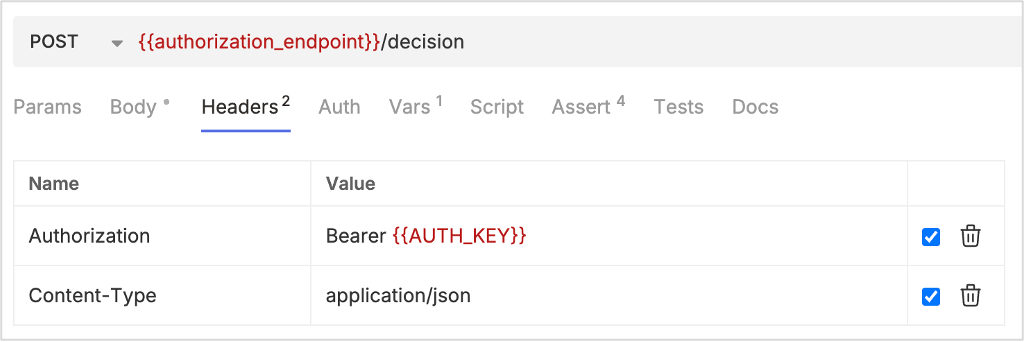
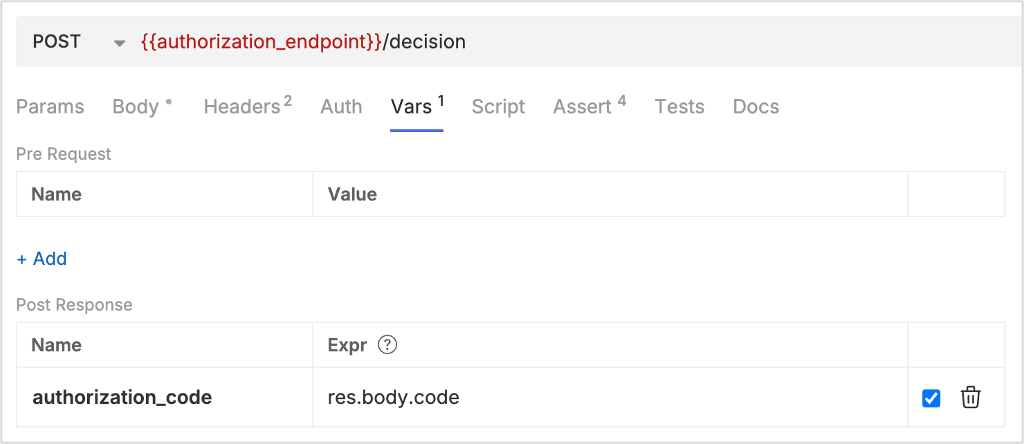
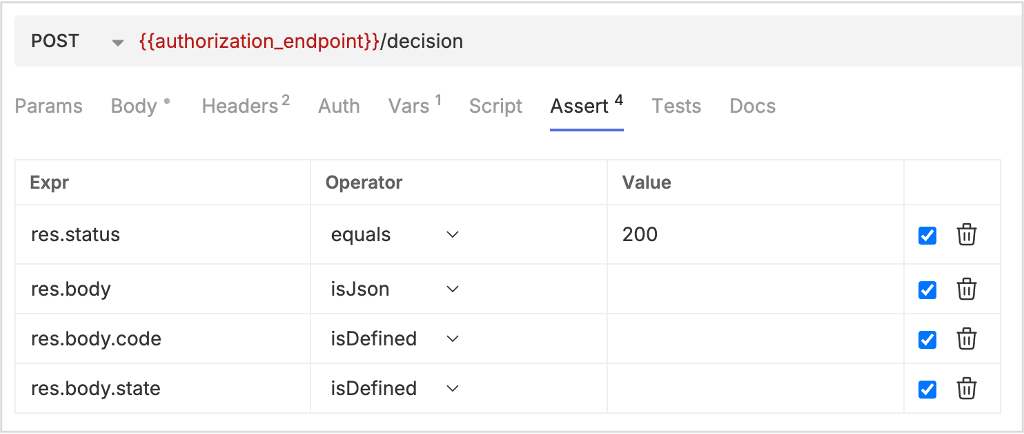
Exchange authorization code for access token
Use the following API to post the authorization decision. Make sure to add the required details in the Body tab. Also add the variables in the Vars tab, and the assertions in the Assert tab as shown in the following images.
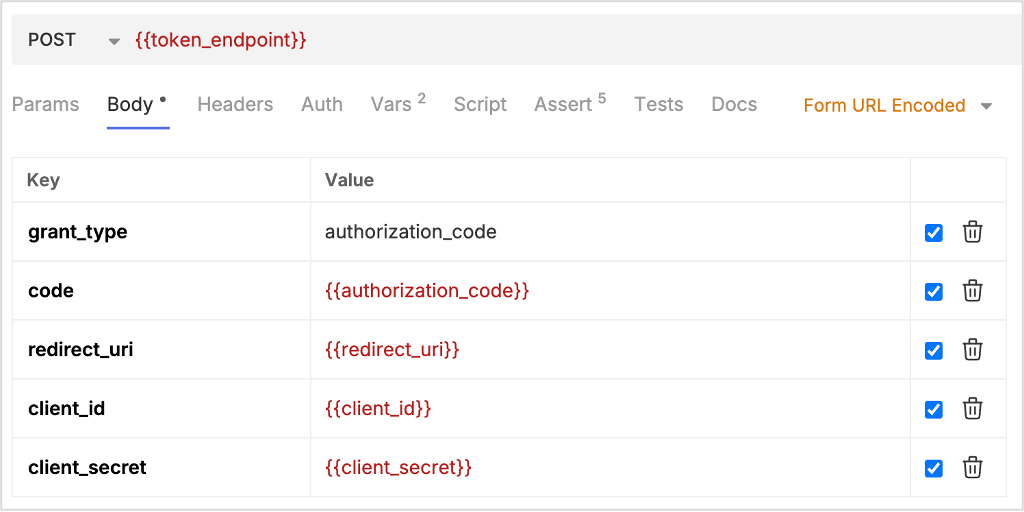
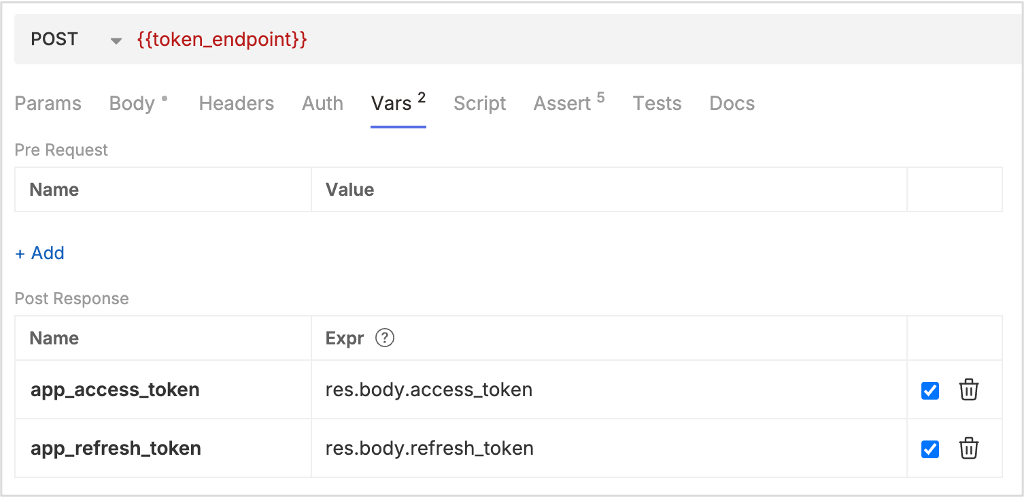
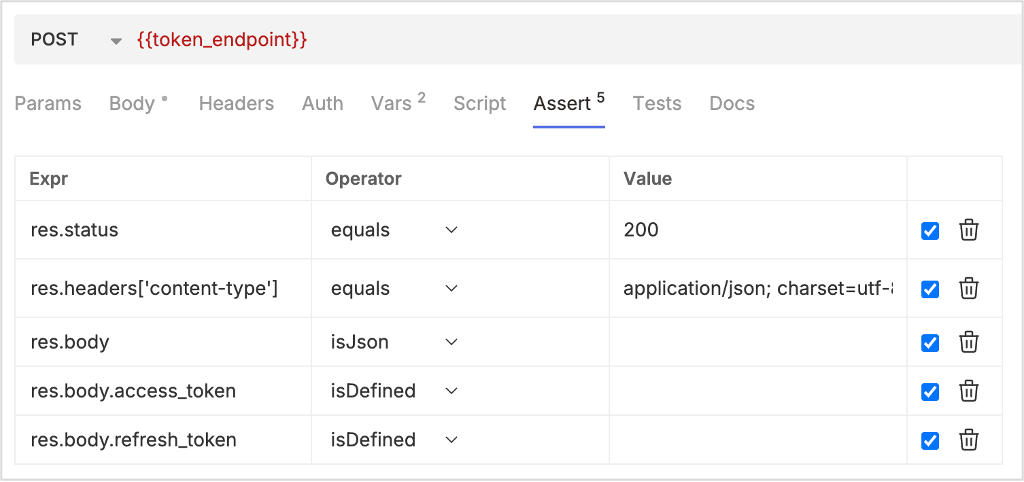
Check if access token works
Use the following API to get the scopes to check if the access token works. Make sure to add the required details in the Headers tab and the assertions in the Assert tab as shown in the following images.
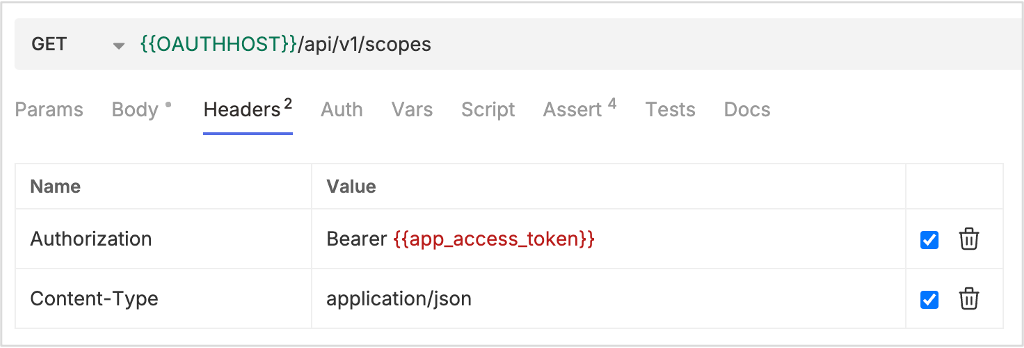
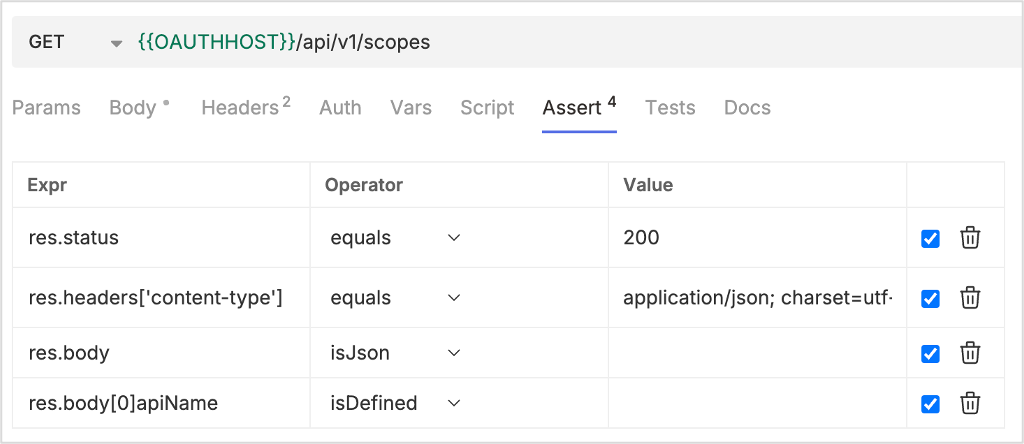
Exchange refresh token for access token
Use the following API to exchange the refresh token for the access token. Make sure to add the required details in the Body tab. Also add the variables in the Vars tab, and the assertions in the Assert tab as shown in the following images.
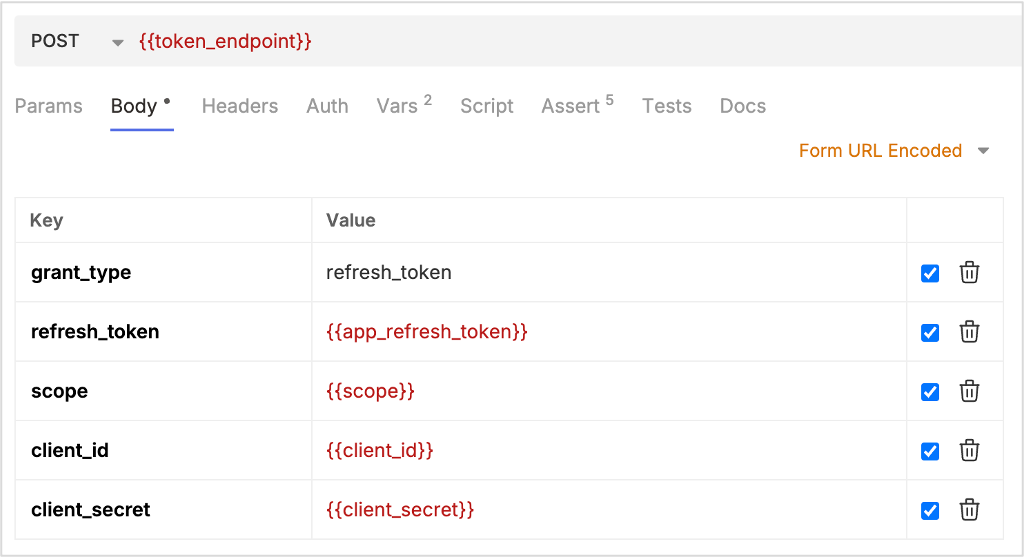
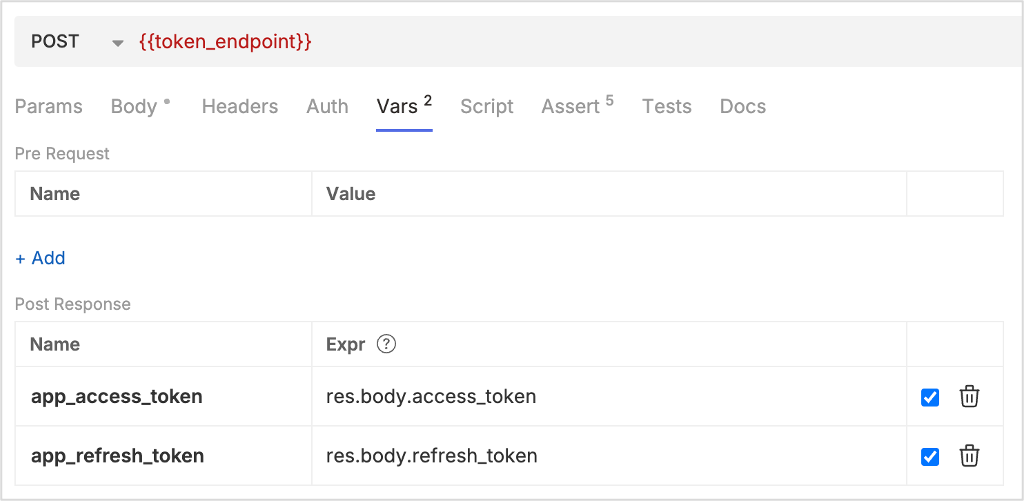
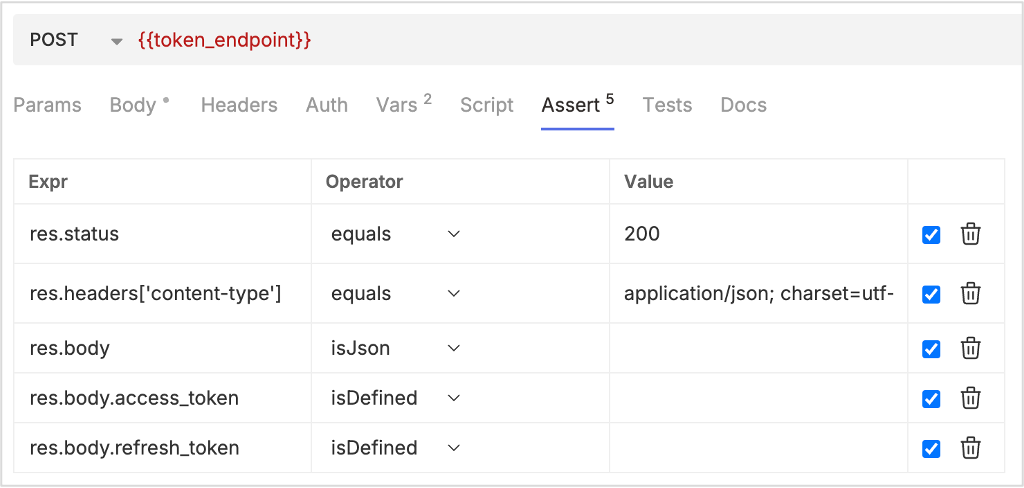
Check if the refresh token works
Use the following API to get the scopes to check if the refresh token works. Make sure to add the required details in the Headers tab and the assertions in the Assert tab as shown in the following images.