Deploy to HCL Notes Client
Domino REST API on Notes Client
The HCL Domino REST API is designed for use with the HCL Domino server. The ability to deploy it to a Notes client on Windows or macOS is provided for your convenience so you can evaluate and experiment. You can explore the API without setting up an HCL Domino server.
This setup is not supported for any production use. HCL Support won't entertain tickets for it.
About this task
The procedure guides you to try the Domino REST API with a sample demo Notes database with your existing HCL Notes Desktop Client.
Prerequisites
- HCL Notes Desktop Client installed.
-
Domino REST API installed using the
restapiInstall.jarfrom My HCLSoftware Portal.Important
- Starting Domino REST API version 1.0.7, the installer jar filename now includes the Domino version, for example,
restapiInstall-r12.jar. -
Starting Domino REST API version 1.1.5, there will be three installer jar files:
- For Domino 14.5, use
restapiInstall-r145.jar. - For Domino 14, use
restapiInstall-r14.jar. - For Domino 12, use
restapiInstall-r12.jar.
- For Domino 14.5, use
- Starting Domino REST API version 1.0.7, the installer jar filename now includes the Domino version, for example,
-
Demo.nsffrom Downloads.
Procedure
-
Locate your Notes Data directory:
- Open the HCL Notes Desktop Client.
- Go to the menu Preferences.
- Under Basic Notes Client Configuration, look for the Local application folder.
For Mac, it's under
/Users/[userid]/Library/Application Support/HCL Notes Data/. -
Place
Demo.nsfin the Notes data folder. -
Create a functional users file to specify local Domino REST API Users:
- Locate your Notes Data directory and find the subdirectory named
keepconfig.d. - Create a new json file in the
keepconfig.ddirectory. You can use any filename as long as the extension is json. As an example, you can uselocalusers.json. - Copy the following data into the
localusers.jsonfile:
{ "identity": { "managementAPI": { "Rest Admin": { "active": true, "secret": "E4B321EBA91B7F92D9BF5EAFA5322824FEC2287B8A6C133D7C31EFB706A2BA30:1A57478185E7AF3A98F01ECA08F0BA881DBC88BEC60AE8C6F1B1CC5CC55C11A20F676E082BF2D28BB96DB5A8CFB091C767C035B380DB4CBC7D1001EA8BE01663" } }, "singleDbModeUsers": { "Joshua Falken": { "active": true, "CN": "CN=Joshua Falken/O=LocalUser", "secret": "E4B321EBA91B7F92D9BF5EAFA5322824FEC2287B8A6C133D7C31EFB706A2BA30:1A57478185E7AF3A98F01ECA08F0BA881DBC88BEC60AE8C6F1B1CC5CC55C11A20F676E082BF2D28BB96DB5A8CFB091C767C035B380DB4CBC7D1001EA8BE01663" }, "John Doe": { "active": true, "CN": "CN=John Doe/O=Mauraders", "secret": "E4B321EBA91B7F92D9BF5EAFA5322824FEC2287B8A6C133D7C31EFB706A2BA30:1A57478185E7AF3A98F01ECA08F0BA881DBC88BEC60AE8C6F1B1CC5CC55C11A20F676E082BF2D28BB96DB5A8CFB091C767C035B380DB4CBC7D1001EA8BE01663" } } } }Note
The json file creates temporary users that Domino REST API recognizes while the API is running. The users include a Management API user and 2 local users. To use these users, you may need to add their CN to the Database's ACL.
John Doe/Mauradersshould already be in theDemo.nsf's ACL. The password for each user ispassword. For more information, see Functional Accounts. - Locate your Notes Data directory and find the subdirectory named
-
Open an elevated terminal and navigate to where Domino REST API was installed.
-
Run either the Windows cmd file (
runrestapi.cmd) or Mac bash script (runrestapi.sh) that was installed by the installer.On Mac, you may have to change file permission to execute the script. To do that, issue the command:
chmod 755 runrestapi.shBeware of the JRE
For different versions of Notes, the Notes JRE path in the script may vary. You may need to change the path in the script.
-
When prompted for a password for your notes.id file in the Java window, enter your password in that Java window. If any error occurs, stop the running process (kill -9 for Mac) and restart the script. For more information, see Troubleshooting guide.
Password Prompt
To avoid being prompted for a password each time you start the Domino REST API, go to File > Security > User Security in your HCL Notes Client, and then select the Don't prompt for a password from other Notes-based programs checkbox in the Security Basics* tab.
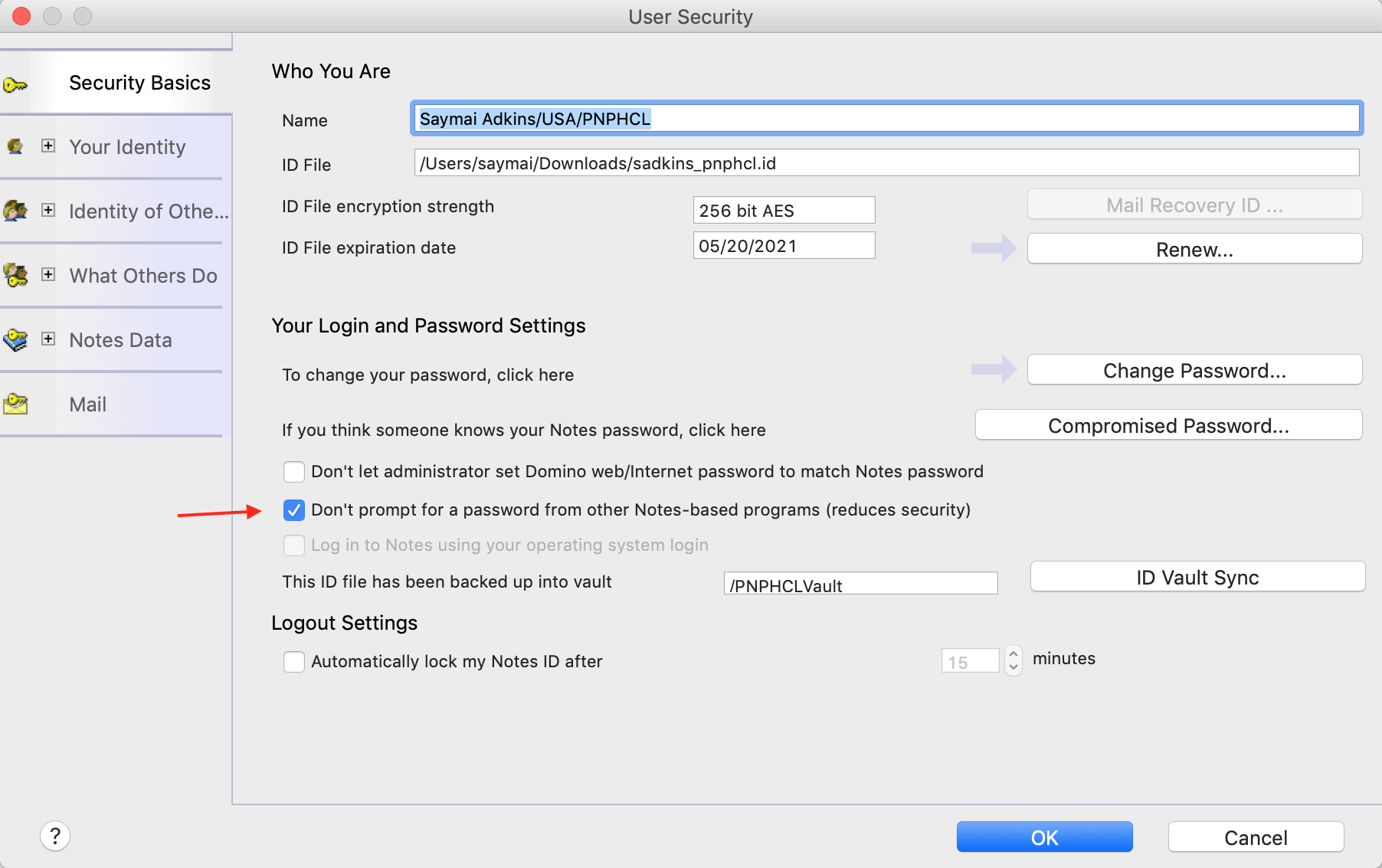
Expected result
If everything is set up correctly, you should get the following message in the terminal console output:
*** HCL Domino REST API open for business ***
Additional details
When run, the Domino REST API starts and checks for any issues. On the first time run, the Domino REST API creates the databases KeepConfig.nsf and KeepAgents.nsf that are crucial for its operation.
For any issues with the installation, see the Troubleshooting guide.
To shutdown the Domino REST API, go to the Management console located at http://localhost:8889, enter the Management credentials as specified in the localusers.json file described above, and click Shutdown.